Building apps that everyone can use is no longer a challenge exclusive to developers. With no-code platforms, creating accessible apps is simpler and more achievable than ever. Accessibility matters because 1 in 4 U.S. adults lives with a disability, and apps that prioritize usability for all can improve the experience for every user.
Here are 7 key tips to make your no-code app more accessible:
- Ensure Proper Color Contrast: Follow WCAG standards (e.g., 4.5:1 for normal text) to make content readable for users with visual impairments.
- Allow Text Size Adjustments: Let users resize text up to 200% without breaking your design.
- Support Screen Readers: Use semantic structures and alt text to ensure compatibility with tools like VoiceOver or TalkBack.
- Enable Keyboard Navigation: Make all interactive elements accessible via the Tab key with clear focus indicators.
- Keep Layouts Consistent: Use predictable navigation and uniform design across screens to reduce confusion.
- Offer Customization Options: Provide settings like dark mode, high-contrast themes, and adjustable text sizes to meet individual needs.
- Test with Real Users: Involve people with disabilities in testing to identify and fix usability issues.
Build an Accessibility App with Natively.dev | Build in Public (Eps. 6)
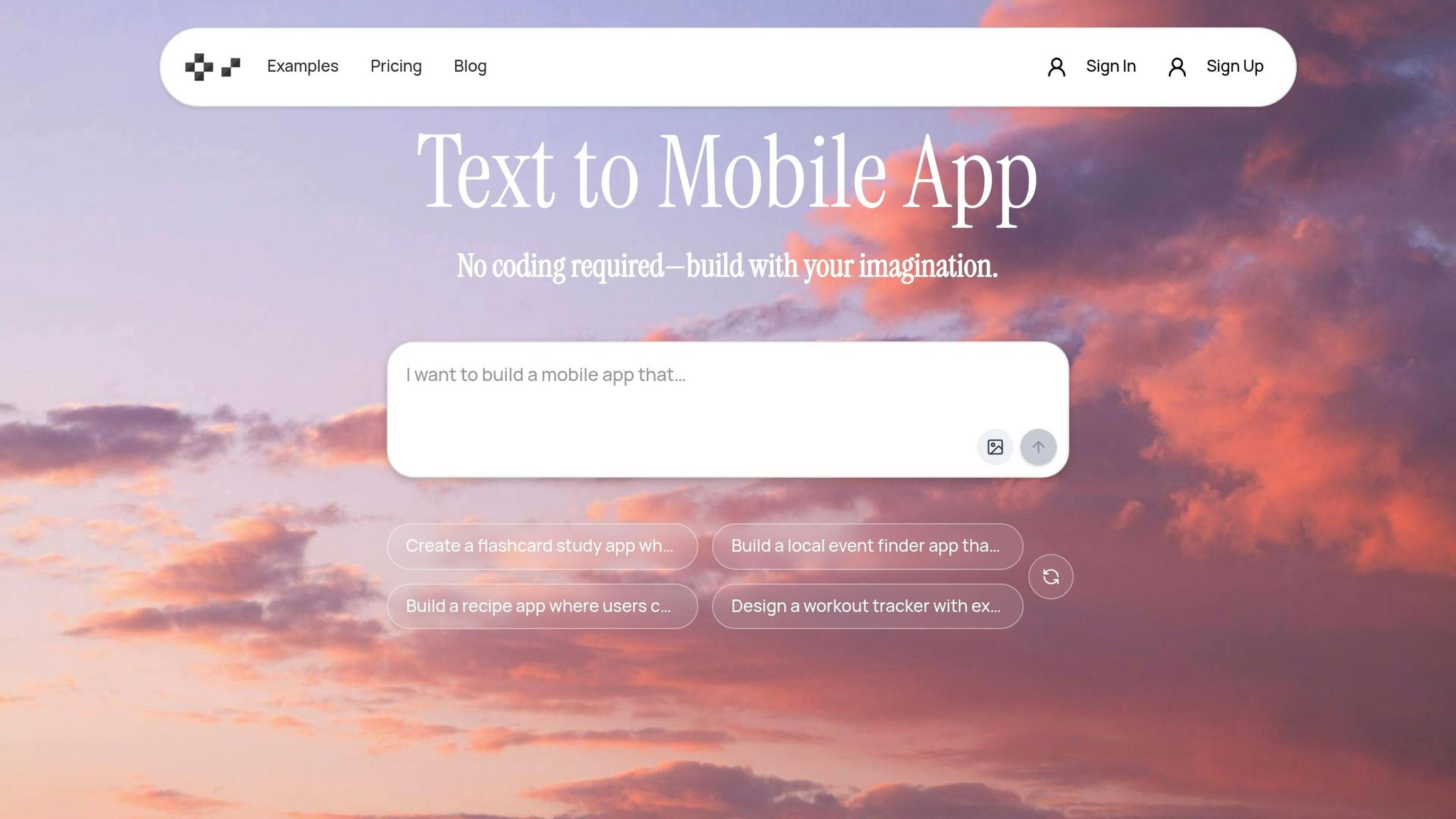

1. Use Proper Color Contrast
When color contrast is inadequate, users with visual impairments may struggle to read content, making your app frustrating or even impossible to use.
Globally, about 1 in 12 men and 1 in 200 women are affected by color blindness. In the United States alone, the CDC reports that 12 million people over the age of 40 have some form of vision impairment. Poor contrast doesn’t just impact those with visual challenges; it can also make things difficult in bright sunlight or when users are dealing with eye strain. That’s why following established contrast standards is so important.
The WCAG 2.1 guidelines set clear benchmarks for contrast ratios. For normal text, the minimum ratio is 4.5:1, while large text (18pt or larger, or 14pt bold or larger) requires a ratio of at least 3:1 to meet AA standards. For enhanced accessibility (AAA standards), normal text needs a 7:1 ratio, and large text requires 4.5:1.
Here’s a quick comparison:
| WCAG Level | Normal Text Contrast Ratio | Large Text Contrast Ratio |
|---|---|---|
| AA | 4.5:1 | 3:1 |
| AAA | 7:1 | 4.5:1 |
To see how this works in practice, consider black text on a white background. This combination achieves a 21:1 contrast ratio, making it highly readable. On the other hand, light gray text on a white background might only reach a ratio of 1.6:1, which falls short of both AA and AAA standards.
Thankfully, there are tools to help you get this right. Platforms like Adobe Color, Coolors, and the WebAIM Contrast Checker are great for testing your color choices. Additionally, AppInstitute’s no-code platform identifies contrast issues early and offers WCAG-compliant templates to streamline the process.
It’s also critical to remember that color alone shouldn’t convey essential information. For example, if you use red text to signal an error, make sure to include an icon or a text label alongside it. This ensures clarity for all users, including those with color blindness.
The numbers speak volumes: According to the 2025 Web Accessibility Best Practices Guide, over 70% of accessibility issues in mobile apps stem from insufficient color contrast. The good news? Small adjustments to your color scheme can make a big difference in usability and help you meet ADA standards.
Lastly, consider adding a high-contrast mode to your app settings. This feature allows users to tailor their experience and is especially helpful for those with severe visual impairments. It’s a simple step that lays the groundwork for the additional accessibility features we’ll dive into next.
2. Make Text Size Adjustable and Choose Clear Fonts
Tiny, hard-to-read text can make your app frustrating – or even impossible – to use. While proper color contrast boosts visibility, adjustable text size addresses individual vision needs. In the United States, about 12 million people aged 40 and over live with vision impairment, and globally, the World Health Organization reports 2.2 billion people experience some form of vision impairment or blindness. This includes conditions like low vision, presbyopia (age-related farsightedness), and macular degeneration, which can make reading small or poorly designed text a struggle.
Why adjustable text size matters: The Web Content Accessibility Guidelines (WCAG) 2.1 recommend that text should be resizable up to 200% without losing functionality or cutting off content. In other words, users should be able to double the text size without breaking your app’s design.
Choosing the Right Fonts
When it comes to fonts, simplicity is key. Sans-serif fonts like Arial, Verdana, and Roboto are excellent choices because they’re easy to read on screens of all sizes. Their clean lines and clear character spacing make them especially helpful for users with dyslexia or low vision. On the flip side, avoid using decorative or script fonts for body text – these can be difficult to read for users with visual or cognitive challenges.
Here’s a quick guide to accessible font choices:
| Font Characteristic | Good Choice | Poor Choice |
|---|---|---|
| Style | Sans-serif (e.g., Arial) | Decorative or script fonts |
| Character Spacing | Clear, well-spaced | Cramped or overlapping letters |
| Weight | Regular to medium | Ultra-thin or excessively bold |
Implementing Adjustable Text Size
Adjustable text size is a must for accommodating diverse needs. Many no-code platforms, like AppInstitute, offer built-in tools for text resizing and accessible font selection. These platforms often provide templates designed with accessibility in mind, so you don’t need to be a coding expert to make your app user-friendly.
Mobile apps face unique challenges because of varying screen sizes and close viewing distances. Your app must ensure text remains readable on everything from small smartphones to larger tablets, all while keeping the layout intact.
Best Practices for Text Resizing
- Add a text size control: Include this in your app’s settings so users can adjust font size to their liking.
- Ensure layout flexibility: When text size changes, the layout should adapt seamlessly. Text should reflow naturally, buttons should stay functional, and content shouldn’t overflow or overlap.
- Test thoroughly: Whether users adjust text through system settings or app controls, verify that resizing doesn’t create layout issues. Content should remain clear and usable.
Customizable text size isn’t just about accessibility – it’s about creating a better experience for everyone. Whether someone needs larger text for reading in bright sunlight or smaller text to fit more on the screen, offering flexibility ensures your app works for all users.
3. Make Your App Work with Screen Readers
Screen readers are essential tools that help individuals who are blind or visually impaired navigate apps and websites by reading text and interface elements aloud. Ensuring your no-code app works seamlessly with screen readers like VoiceOver (iOS), TalkBack (Android), or JAWS (Windows) opens the door to millions of users who rely on these technologies.
The key to screen reader compatibility lies in structure. Screen readers depend on semantic HTML elements and ARIA (Accessible Rich Internet Applications) attributes to interpret your app’s layout and functionality. Using proper heading tags (H1, H2, H3), navigation elements, and defining main content areas allows screen readers to create a logical map for users, enabling them to move between sections with ease.
Building with Semantic Structure
A clear content hierarchy is crucial for accessibility. Use H1 tags for main page titles, H2 tags for key sections, and H3 tags for subsections. This structure enables screen reader users to jump directly to the content they need without having to listen to everything in sequence.
Many no-code platforms, such as AppInstitute, include built-in accessibility features that simplify this process. These platforms often provide pre-designed templates with proper heading structures and ARIA attributes, so you don’t need coding expertise to build an accessible app.
Making Images and Media Accessible
Every image, icon, or multimedia element in your app should include descriptive alternative text that explains its purpose or content. For example, in a shopping app, an alt text like "Red leather handbag with gold buckles, $89.99" gives users essential details, while something vague like "handbag image" leaves them guessing.
For decorative images that don’t convey meaningful information, mark them as such. This way, screen readers can skip over them, preventing unnecessary interruptions for users.
Labeling Interactive Elements
Buttons, links, and form fields should have clear, descriptive labels. This helps screen reader users understand what each element does before interacting with it. For instance, replace generic labels like "Click here" with specific actions such as "Add item to cart" or "Submit job application."
Pay special attention to form fields – each input should have a clear label explaining what information is required. Error messages and instructions should also be programmatically linked to their respective fields, ensuring screen readers announce them at the right moment. Testing these features on real devices can help verify their effectiveness.
Testing Your Screen Reader Compatibility
To ensure compatibility, test your app with VoiceOver, TalkBack, or JAWS. Activate VoiceOver on an iPhone or TalkBack on an Android device and try completing key tasks in your app. Can you navigate between sections, understand button functions, and hear error messages when something goes wrong?
For deeper insights, involve users with visual impairments in your testing process. Real user feedback often uncovers issues that automated tools might miss, helping you refine your app to create a genuinely inclusive experience.
Screen reader compatibility goes beyond meeting accessibility standards – it’s about designing an app that works for everyone. By integrating screen reader support effectively, you’re laying a solid foundation for making your app more accessible to all.
4. Support Keyboard Navigation and Focus States
Building on the earlier tips about visual and auditory accessibility, it’s essential to prioritize keyboard navigation to ensure everyone can use your app effectively. Many people depend solely on keyboards for navigation. This includes individuals with motor disabilities, vision impairments, or even temporary injuries that make using a mouse difficult. Like screen readers and text resizing, solid keyboard navigation is a cornerstone of designing an inclusive app.
Keyboard navigation isn’t just about meeting standards – it’s about creating access. By supporting keyboard users, your no-code app becomes usable for a broader audience, including those who might otherwise face challenges interacting with your platform.
Ensuring All Elements Are Keyboard Accessible
Every interactive element in your app – like buttons, links, form fields, and menus – should be reachable with the Tab key. This allows users to navigate without ever touching a mouse. You can test this yourself by navigating your app using only the keyboard (Tab and Shift+Tab); if any element is unreachable, it creates a usability barrier.
Platforms like AppInstitute and other no-code tools often include pre-designed components that already support keyboard navigation. While these are helpful, it’s still important to double-check that they work seamlessly within your specific app design.
Providing Clear Focus Indicators
Interactive elements must have a visible focus indicator, such as a colored outline, to show when they’re selected. This indicator should stand out against your app’s background and shouldn’t rely solely on color changes, ensuring visibility for users with low vision or color blindness. If you decide to replace the browser’s default focus styles, make sure your custom styles are prominent and easy to see.
Setting Up a Logical Tab Order
After ensuring focus indicators are clear, make sure the tab order of your app follows a logical sequence. Typically, this means moving left-to-right and top-to-bottom, mirroring how users naturally read and interact with content. If the Tab key causes erratic jumps or skips elements, it can become frustrating and confusing. While many no-code platforms automatically handle basic tab order, more complex layouts or custom designs might need manual adjustments to ensure smooth navigation.
Managing Dynamic Content and Modals
Dynamic elements, such as pop-ups or modals, require extra attention. When a modal opens, the keyboard focus should automatically move to it, allowing users to navigate within it using standard keyboard commands. Once the modal is closed, focus should return to the element that triggered it. Additionally, implement focus trapping within modals to keep users from accidentally navigating outside the active content.
Testing Keyboard Navigation
As with screen reader compatibility, testing is crucial to ensure your keyboard navigation works as intended. Regularly test your app using only a keyboard, focusing on keys like Tab, Shift+Tab, Enter, Spacebar, and Arrow keys. Automated tools are helpful, but manual testing often reveals issues they miss. Better yet, involve users who depend on keyboard navigation in your testing process – they can provide insights into real-world usability challenges.
The Web Content Accessibility Guidelines (WCAG) 2.1 specify that all functionality must be accessible via a keyboard interface and require visible focus indicators. In the U.S., compliance with the Americans with Disabilities Act (ADA) makes keyboard accessibility not just a best practice but a legal requirement for many apps. By prioritizing keyboard navigation, you’re not only creating a better user experience but also ensuring your app meets these critical standards.
sbb-itb-539ae66
5. Keep Layouts Consistent and Navigation Predictable
Creating consistent layouts and predictable navigation is a cornerstone of good app design. This approach benefits all users, but it’s especially helpful for individuals with cognitive disabilities who depend on familiar structures to navigate apps effectively. When users know where to find information and controls, it reduces mental effort and confusion, making the experience smoother for everyone. Consistency across screens ensures users feel comfortable and confident as they interact with your app.
Research backs this up: users are 50% more likely to complete tasks successfully in apps with consistent layouts compared to those with frequent changes. This statistic highlights why predictable patterns should be a top priority in your no-code app design.
Building Predictable Navigation Patterns
Clear and consistent navigation is key to a user-friendly app. For U.S. audiences, this often means sticking with familiar conventions like hamburger menus for mobile apps or tab bars at the bottom of the screen. Wherever you choose to place your main navigation elements – whether at the top, bottom, or side – keep their location the same across all screens.
Standard icons for common actions like home, back, search, and settings are also essential. When users encounter familiar symbols in consistent locations, they quickly learn how to navigate your app. This reliability is particularly important for users who may find unexpected changes or unclear navigation paths frustrating.
Structuring Content
The way you organize your app’s content plays a big role in accessibility. Divide information into logical sections and use proper heading structures (H1, H2, H3) to show the hierarchy of content. This helps screen readers and visual users alike understand your app’s layout, reducing cognitive load.
Visual consistency matters too. Spacing, alignment, and grouping elements logically make it easier for users to form mental models of your app’s design. This reduces the learning curve and prevents frustration when users are looking for familiar features.
Leveraging No-Code Templates for Consistency
Using structured templates is a great way to ensure uniform layouts. Platforms like AppInstitute provide industry-specific templates and drag-and-drop editors that make it easy to maintain consistency across your app. These templates are built with accessibility in mind, ensuring that navigation elements and page structures are uniform.
Drag-and-drop tools allow you to personalize your app while working within a pre-set framework, helping you avoid accidental inconsistencies. As noted by The Drive:
"The platform is easy to work with and does not require extensive code or tech knowledge".
By starting with a well-designed template, you’re setting yourself up for success and simplifying the process of keeping your app user-friendly.
Avoiding Common Consistency Mistakes
Inconsistencies like moving the settings button to different locations or using different labels for the same feature can confuse users. This is especially challenging for individuals with cognitive disabilities and may lead to task abandonment. Stick to consistent terminology and placement across your app to eliminate unnecessary mental effort.
Testing for Layout Consistency
Regular testing is essential to catch layout inconsistencies. Conduct usability tests with real users, including those with cognitive disabilities, to identify navigation issues and areas of confusion. Testing ensures that similar elements look and function the same way across all screens.
Also, make sure your app adapts well to different devices. For example, interface elements should reflow properly between portrait and landscape modes without losing their functionality or relative positions. This adaptability ensures users don’t lose their sense of direction when switching screen orientations.
The Web Content Accessibility Guidelines (WCAG) emphasize the importance of layout consistency in reducing barriers for users with cognitive and learning disabilities. By focusing on predictable layouts and uniform navigation, you’re not only improving usability but also meeting accessibility standards that benefit everyone.
6. Let Users Customize Their Experience
Customizing an app’s appearance and behavior gives users more control, making it easier for everyone to engage with the platform. While design standards and navigation provide a solid foundation for accessibility, customization takes it a step further by addressing individual needs.
Here’s a key statistic: Over 60% of users with disabilities need options to adjust text size and contrast. Globally, more than 1 billion people live with some form of disability. These numbers highlight just how important customization is for creating an inclusive user experience.
Customization Features That Matter
Some of the most helpful customization options include:
- Theme settings like light mode, dark mode, and high-contrast themes.
- Adjustable text sizes for better readability.
- Interaction settings, such as larger buttons or increased spacing between elements.
Dark mode, for instance, is ideal for users with light sensitivity or those using apps in dim environments. High-contrast themes, on the other hand, are a game-changer for users with visual impairments, making navigation much easier.
How No-Code Platforms Simplify Customization
No-code platforms make it simple to add these features without needing advanced technical skills. Take AppInstitute as an example: its drag-and-drop editor includes built-in tools for accessibility, such as theme customization and adjustable text sizes. These features allow creators, even those with no coding knowledge, to design apps that cater to a wide range of needs.
In 2024, AppInstitute rolled out improved theme customization options in its no-code app builder. Users can now switch between light and dark modes and tweak font sizes. This update led to a 22% jump in positive feedback about accessibility and usability, as noted in post-launch surveys. These updates serve as a solid starting point for further user testing, which is essential for refining these features.
Making Customization Easy to Use
Accessibility settings should be easy to find – place them prominently in the main menu with clear, straightforward labels. For example, phrases like “Make text larger” or “Switch to high contrast colors” are far more user-friendly than technical terms.
Don’t forget to save user preferences. Whether you’re using local storage or user profiles, ensure that customizations like text size or theme choices persist between sessions. This consistency makes the experience smoother and more enjoyable for users.
Testing Customization Features
Testing is critical to ensure your customization options meet user needs. Work with a diverse group of testers, including people with disabilities, to evaluate how well your features work. Verify compatibility with tools like screen readers and voice recognition software. Regular testing helps identify and fix any issues before they impact users.
The goal isn’t to overwhelm users with endless options but to focus on the ones that truly improve accessibility. Thoughtfully implement features with clear instructions and reliable functionality to make a meaningful difference in usability.
7. Test with Real Users and Keep Improving
Creating an accessible app is just the first step – real user testing is where the real insights come to light. Automated tools can catch technical issues, but they often miss the practical challenges that users with disabilities face. According to a 2024 WebAIM survey, only 40% of tested mobile apps met basic accessibility standards, underscoring the importance of hands-on testing with diverse users.
Why Real Users Matter
While automated tools are great for spotting code-level problems, they can’t tell you if your app is actually usable for someone relying on assistive technologies. Real users can uncover problems like unlabeled buttons, confusing navigation, or color schemes that don’t work in everyday settings. For example, someone with low vision might find elements that technically meet contrast standards still too faint to use comfortably in natural light. These are the kinds of issues that only hands-on testing can reveal.
Building a Diverse Testing Team
To get the most out of user testing, bring in testers with a range of disabilities – visual, auditory, motor, and cognitive. This variety helps identify challenges that might otherwise go unnoticed. You can collaborate with local disability organizations or online accessibility groups to find testers, and it’s important to compensate them fairly for their time and expertise. Let testers use their own assistive technologies, as familiarity with their tools often leads to better feedback. A team like this ensures your app is truly inclusive and works for everyone.
Gathering Feedback That Counts
Combine different methods to get a full picture of accessibility challenges. Direct observation can show you where users struggle, while interviews and surveys let them explain issues in their own words. Screen recordings can help identify specific obstacles, and follow-up discussions can clarify what needs improvement. If your app is built on platforms like AppInstitute, you can use built-in analytics and feedback tools to streamline this process and make it easier to analyze the data.
Acting on Feedback
Not all feedback will carry the same weight, so focus on the most critical issues first – especially those that prevent users from completing essential tasks. Address these high-priority concerns, then retest to make sure the fixes work. Documenting your changes and keeping testers informed not only builds trust but also encourages ongoing collaboration.
Making Testing Routine
Accessibility isn’t a one-and-done task. Regular testing is key – do it before launching, after updates, and during routine maintenance. Track metrics like the number of reported accessibility issues, task completion rates for users with disabilities, and satisfaction scores to measure your progress. These benchmarks help you identify what’s working and where more attention is needed.
Staying Legally Compliant
Regular testing also helps you stay on the right side of the law. In the U.S., regulations like the Americans with Disabilities Act (ADA) and Section 508 require digital products to be accessible. By testing with real users, you’re not just meeting legal requirements – you’re ensuring your app serves everyone effectively. Even if you’re using tools like those provided by AppInstitute, real user feedback adds an extra layer of validation and improvement that automated systems simply can’t match.
Involving real users in your testing process shifts accessibility from being a compliance task to a true commitment to inclusion. The result? A better experience for all your users.
Conclusion
Creating accessible no-code apps isn’t just about meeting requirements; it’s about crafting experiences that work for everyone. By focusing on key practices – like ensuring proper color contrast, offering adjustable text and fonts, supporting screen readers, enabling accessible keyboard navigation, maintaining consistent layouts, providing customizable options, and conducting real-user testing – you lay the groundwork for inclusive design.
Consider this: over 61 million adults in the United States live with a disability, which translates to 1 in 4 Americans. Designing with accessibility in mind not only broadens your potential audience but also helps you stay compliant with the Americans with Disabilities Act. This approach enhances usability and opens up opportunities for growth.
Thanks to no-code platforms, the barriers to achieving accessibility have been significantly reduced. Tools like AppInstitute’s drag-and-drop editor and pre-built templates integrate accessibility best practices, empowering you to create inclusive apps without needing advanced coding skills.
No-code accessibility also brings agility and affordability. You can quickly make updates, test new ideas, and adapt your app as accessibility standards evolve – all without requiring deep technical expertise. This adaptability ensures your app keeps pace with user needs and industry benchmarks.
Start by making inclusivity a priority. Opt for platforms with strong accessibility features, select templates designed with inclusivity in mind, and test your app with a diverse group of users. Referencing the WCAG 2.1 guidelines, such as the 4.5:1 minimum color contrast ratio for normal text, provides a clear framework to guide your efforts.
Accessible design isn’t just practical – it’s transformative. It results in products that are easier to use, more versatile, and better aligned with the needs of a broader audience. Plus, it ensures compliance with regulations and expands your market reach. With today’s no-code tools and established guidelines, there’s no better time to embrace inclusive design. Use these seven tips, take advantage of built-in accessibility features, and continuously refine your app based on real user feedback.
FAQs
How can I use a no-code platform to make my app accessible and meet WCAG 2.1 guidelines?
No-code platforms simplify the process of designing apps that align with WCAG 2.1 accessibility guidelines, even if you don’t have coding skills. Many of these platforms come equipped with features like adjustable color contrast, scalable text options, and built-in screen reader support – all accessible through easy-to-use drag-and-drop tools.
With pre-designed templates and customizable settings, you can create apps that are user-friendly for everyone, including those with disabilities. This approach lets you concentrate on building an inclusive experience while the platform takes care of the technical details.
How can I include users with disabilities when testing my no-code app?
To ensure your no-code app is more accessible, include people with disabilities in your testing process. Organize usability sessions specifically focused on accessibility, and observe how they navigate and interact with your app. This hands-on approach can reveal obstacles you might not have noticed otherwise.
Gather their feedback through surveys or interviews to gain deeper insights into their experience. By working with a diverse group of testers with different disabilities, you can pinpoint areas that need improvement and make your app more inclusive and easy to use for all.
Why should my app include features like dark mode and adjustable text sizes?
Including options like dark mode and adjustable text sizes in your app isn’t just a nice touch – it’s a practical way to enhance accessibility and improve the overall user experience. These features give users the ability to tailor the app to meet their individual visual preferences, making it more comfortable to navigate and easier to read.
Dark mode, for instance, can help reduce eye strain, particularly in dimly lit settings, offering a more relaxing viewing experience. On the other hand, adjustable text sizes ensure that the app remains functional for users with visual impairments or sensitivities, allowing them to engage with content effortlessly. Adding these features makes your app more welcoming and usable for a broader audience.
Related Blog Posts
- Best Practices for Mobile App Navigation Menus
- Checklist for Designing Accessible Mobile Apps
- Checklist for Accessible Mobile Navigation
- Mobile Accessibility Testing: Tools for Keyboard and Voice Control
Last Updated on October 28, 2025 by Becky Halls

0 thoughts on “7 Accessibility Tips for No-Code Apps”