Launching your app on the App Store or Google Play? Here’s what you need to know. Nearly 40% of first-time app submissions are rejected due to incomplete details, technical issues, or guideline violations. To avoid delays, follow these key steps:
- Set up developer accounts: Apple charges $99/year; Google requires a one-time $25 fee.
- Understand guidelines: Apple is stricter, focusing on app functionality, design, and data privacy. Google emphasizes policy adherence and reliability.
- Prepare assets: Create app icons, screenshots, and descriptions that meet platform requirements. Include a privacy policy and support details.
- Test thoroughly: Use real devices to catch bugs and ensure compliance with platform standards.
- Submit step-by-step: Upload app files, set pricing, and define availability. Plan for a review period of 24–48 hours for Apple and up to 7 days for Google.
Careful preparation is key to passing the review process and ensuring a smooth app launch. Let’s dive deeper into the details.
How to publish your Bolt.new app to the app store | No code needed
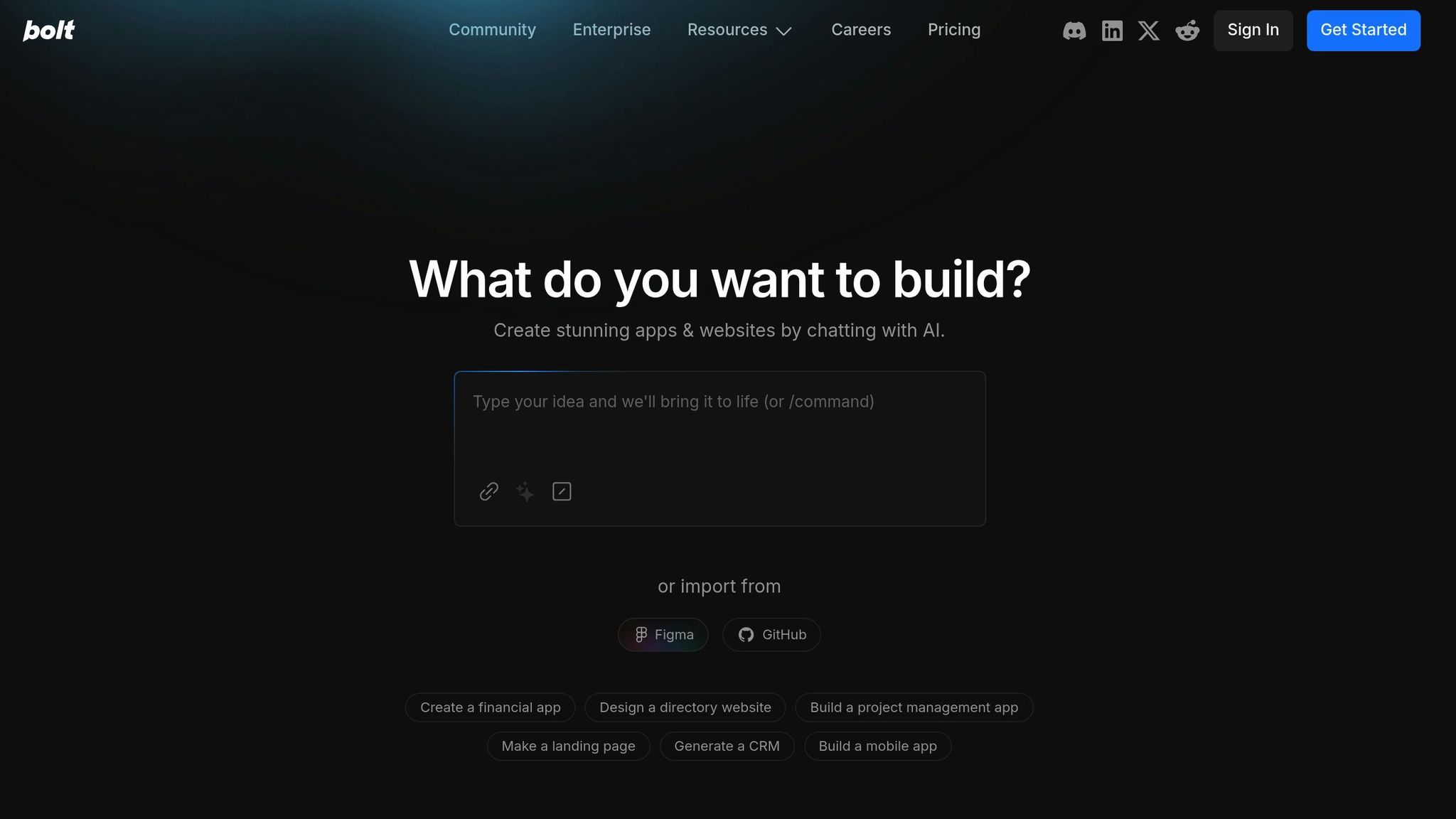

App Store Requirements You Need to Know
Understanding the key requirements for app submission is crucial to navigating the process smoothly. Both major platforms – Apple’s App Store and Google Play – have specific rules and procedures, starting with account registration and adherence to their guidelines. Once you’ve tackled these initial steps, you’ll be ready to move on to preparing assets and testing.
Setting Up Your Developer Account
The first step is enrolling in the respective developer programs, each with its own fee structure. For the Apple Developer Program, you’ll need to pay $99 per year, while the Google Play Console requires a one-time fee of $25.
If you’re signing up for Apple as an individual, you must use a two-factor authenticated Apple ID and be at least 18 years old. Organizations, on the other hand, must meet additional criteria, including using an official email address, having legal entity status, a D-U-N-S Number, and an active website. If you’re a contractor working for a company, the organization itself should handle enrollment and add you to their development team instead of you enrolling independently.
For Google Play, the process is simpler. You’ll just need basic account details and the one-time registration fee.
Keep in mind that prices may vary depending on your region and will be displayed in your local currency during registration. Apple’s $99 fee is in USD, but international developers will see equivalent pricing in their currency.
Once your accounts are set up, it’s time to familiarize yourself with the core policies to ensure your app meets platform standards.
Basic Guidelines and Policies
With your accounts ready, the next step is understanding the rules that govern app content, functionality, and design. While both stores have strict guidelines, Apple’s approval process is known to be more demanding than Google’s. Knowing these requirements upfront can save you the headache of dealing with rejections.
Content standards are a top priority. Your app must not include offensive or objectionable material, promote illegal activities, or contain harmful content. This extends to anything that might be deemed insensitive or inappropriate for your audience.
Functionality requirements are equally important. Your app should provide a meaningful, mobile-first experience. It must include features and a user interface that justify its existence as a mobile app – not just a repackaged version of a website. Adding mobile-specific features is key to meeting this standard.
Design and performance standards focus on user experience and technical quality. Your app should be free of bugs, offer smooth navigation, and follow consistent design patterns that users are accustomed to. Thorough testing is essential to ensure these standards are met.
Data security and privacy have become critical areas of focus. You’ll need to handle user data responsibly and comply with relevant privacy laws. For instance, apps targeting EU users must adhere to GDPR, while those serving California residents need to meet CCPA/CPRA standards. Apps involving children under 13 must comply with COPPA.
Age ratings are mandatory for Apple’s App Store. You’ll need to complete an age rating questionnaire in App Store Connect to determine your app’s rating. Without this, your app won’t be published on the App Store, though it might still be available through alternative marketplaces in the European Union.
Accessibility compliance is another key consideration, especially for companies with 15 or more employees. Your app should accommodate users with disabilities by offering features like larger fonts, clear contrast, screen reader compatibility, and audio transcripts. This aligns with the Americans with Disabilities Act (ADA).
"The guiding principle of the App Store is simple – we want to provide a safe experience for users to get apps and a great opportunity for all developers to be successful." – Apple Developer
Technical completeness is a common stumbling block, especially on Apple’s platform. Over 40% of unresolved submission issues are tied to guideline 2.1: App Completeness. This includes problems like crashes, placeholder content, incomplete information, and non-functional features. Your app must be fully functional, with all features working as intended, no placeholder text, and complete information throughout.
Getting Your App Assets and Information Ready
Now that your developer accounts are set up and you’re familiar with the guidelines, it’s time to gather all the visual and text assets your app will need. Having everything prepared can help you avoid delays or rejections during the review process, so it’s important to follow each platform’s requirements closely.
Required Assets Checklist
Your app’s visuals are a major factor in catching users’ attention. Each app store has specific rules for these assets, so be sure to check the official documentation for details.
- App Icons:
Create an icon that clearly reflects your app’s purpose. Make sure it meets the size and format guidelines for each platform. A clean, simple design works best, especially since icons often appear at smaller sizes. - Screenshots:
Screenshots highlight your app’s interface and features. Each platform has strict requirements for the number, dimensions, and orientation of screenshots for different devices. Use this opportunity to showcase your app’s key benefits and functionality. - App Preview Videos and Promotional Graphics:
Some platforms allow preview videos or promotional visuals to better demonstrate your app’s features. If you include these, ensure they meet the platform’s specific requirements for length, resolution, and format.
Once your visuals are ready, focus on crafting an effective app description and selecting the right keywords to improve search visibility.
Writing App Descriptions and Choosing Keywords
Your app’s description and keyword strategy are critical for helping users find it. Most downloads come through search, so building a strong keyword list is a must. Use tools designed for keyword optimization and focus on terms that accurately represent your app’s features. Remember, many users search with simple, short phrases.
Both the Apple App Store and Google Play have specific limits and formatting rules for titles, metadata, and descriptions. While these requirements vary, aim for clear, benefit-driven copy that naturally incorporates your primary keywords. Don’t forget the importance of star ratings – nearly 90% of users consider them a deciding factor when evaluating apps.
Privacy Policy and Support Details
Every app submission requires a privacy policy and support information. For iOS apps, the privacy policy must outline how user data is handled and comply with the privacy regulations of every region where your app will be available.
Make your privacy policy easy to access in two ways:
- Add the URL to the appropriate metadata field during submission.
- Include it within your app, typically in the Settings, Legal, or About section. If you’re submitting an app bundle, ensure the privacy policy is included with the main app.
For support details, both platforms require you to provide clear contact information, such as an email address, support website, or phone number. Actively monitoring these channels can help resolve user issues quickly, maintain a positive experience, and protect your app’s reputation.
With all your assets and information ready, the next step is app testing to ensure a smooth submission process.
Testing Your App and Checking Requirements
Testing is a crucial step to ensure your app not only meets technical standards but also aligns with user expectations. It helps identify potential issues that could hinder your submission process.
Testing on Actual Devices
Testing your app on real devices offers insights that emulators often miss. The mobile world is diverse, with countless devices, operating systems, and screen sizes. For instance, Android users might still be using versions as old as 8, while others have upgraded to version 13.
Start by gathering a mix of devices, including both older and newer models across various price ranges. Focus first on primary devices to confirm core functionality, then test on less common configurations. If owning multiple devices isn’t realistic, platforms like BrowserStack provide access to over 3,500 real device and browser combinations.
Simulate real-world conditions, such as receiving calls, handling notifications, and dealing with network changes, to ensure your app performs smoothly. Document your tests thoroughly – include screenshots, device details, OS versions, and steps to replicate any issues.
Once testing on actual devices is complete, confirm your app meets the technical requirements for its target app store.
Meeting Store Guidelines
Each platform has specific rules that your app must follow to be approved. For Google Play, new apps and updates must target Android 15 (API level 35) or higher. Existing apps need to target at least Android 14 (API level 34) to remain available to new users. Additionally, apps designed for Wear OS, Android Automotive OS, and Android TV must also meet the Android 14 (API level 34) standard. Google Play emphasizes reliability, requiring apps to run consistently without crashes.
For Apple’s App Store, apps must be thoroughly tested to ensure they are free of major bugs and crashes. Apple mandates the use of public APIs and requires apps to run on the latest iOS version. Apps should also be self-contained, avoiding access to data outside their designated areas and refraining from downloading executable code that alters functionality. Security is another priority – implement strong measures to protect user data. If your app includes user-generated content, add features like content filtering, reporting, and blocking, alongside clear contact details. Lastly, ensure your app works seamlessly on IPv6-only networks, as this is a requirement for Apple.
Beta Testing with TestFlight
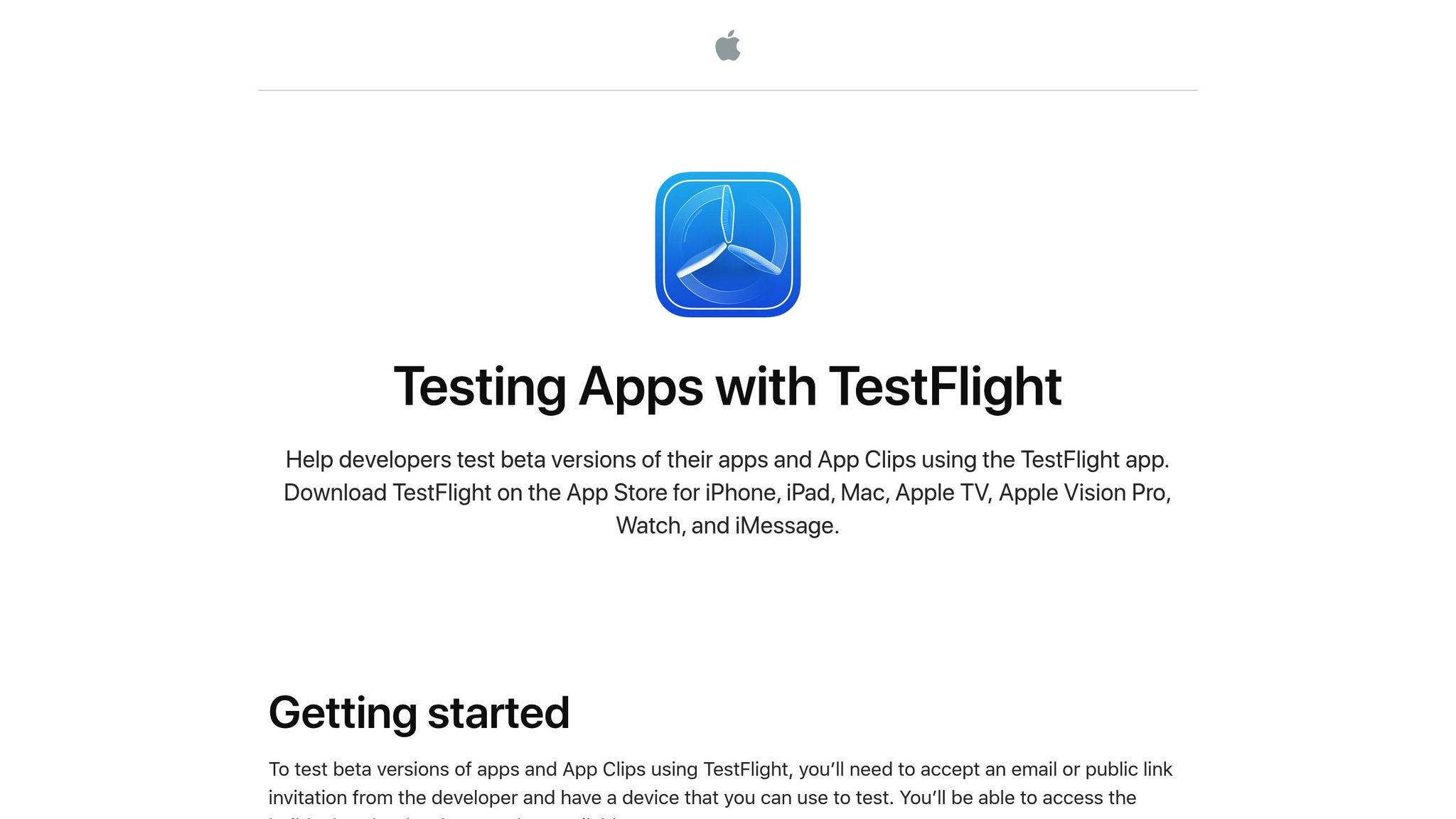
TestFlight is a powerful platform for distributing pre-release builds and gathering real-world feedback. As Chris Fitkin, Founding Partner of MetaCTO, puts it:
"TestFlight isn’t just a tool – it’s a methodology for refining your app through real-world exposure before release. When implemented effectively, it transforms from a simple distribution mechanism into a crucial feedback loop that improves your app’s quality and market fit."
To begin, upload your app build to App Store Connect and set up beta test groups. TestFlight allows you to invite up to 100 internal testers and 10,000 external testers. Organize testers into groups focusing on core features, edge cases, UX/UI, and device diversity. A phased rollout – starting with internal testing, then progressing to alpha, closed beta, and possibly open beta – can help you identify and address issues incrementally. Encourage active participation from your testers, asking them to report problems and share honest feedback. Depending on your app’s complexity and the feedback volume, beta testing typically lasts between 2 and 12 weeks.
Once testing is complete and feedback is incorporated, you’ll be ready to move on to creating your app listing and submitting it for review.
sbb-itb-539ae66
How to Submit Your App Step by Step
Once you’ve fine-tuned your app and incorporated feedback from beta testing, it’s time to tackle the submission process. Both the Apple App Store and Google Play Store have streamlined workflows, but knowing the steps upfront can make everything go much smoother.
Creating Your App Listing
Think of your app listing as your app’s storefront – it’s the first impression users will get. Start by logging into your developer account (keep in mind, developer account fees apply as mentioned earlier).
Begin by entering your app’s basic details. Choose an app name that’s clear, engaging, and includes relevant keywords to improve searchability. Your app description should grab attention right away – highlight the most important features and benefits in the first few lines since this is what users see in search results before clicking "read more."
Visuals are key here. Upload high-quality screenshots and videos that showcase your app’s features across various screen sizes. These visuals can make or break a user’s decision to download.
Next, pick the right categories and keywords to match your target audience. Both platforms rely on this information to determine where your app appears in search results and category listings.
Once everything is in place, you’re ready to upload your app file.
Uploading Your App File
The process of uploading your app differs depending on the platform. For the Google Play Store, you’ll need to submit your app in the Android App Bundle (.aab) format, which has been mandatory for new apps since August 2021. The Play Console uses this format to generate device-specific APKs for users.
For Apple, you’ll upload your app using tools like Xcode, Swift Playground, altool, or Transporter with the iOS 18 SDK. Transporter, a macOS app, simplifies the upload process for those who want an alternative to Xcode’s more technical interface.
Before uploading, double-check that your app has a unique bundle ID and is properly signed.
If you’re looking to avoid the technical challenges, services like AppInstitute can handle this step for you. Their App Store submission service, included in their $99/month App Stores plan, takes care of submissions and even allows for unlimited resubmissions – helpful if your app needs adjustments during the review process.
Once your app is successfully uploaded, you can move on to setting pricing and availability.
Setting Price and Availability
Decide on your monetization model. Freemium apps allow users to try the app for free with optional upgrades, while paid apps require upfront purchases. If you’re offering subscriptions, consider discounts for annual plans to encourage longer commitments.
Next, define your app’s regional availability. Both platforms let you choose which countries can access your app and allow you to adjust pricing based on local currencies and purchasing power. Be sure to account for currency fluctuations when setting international prices.
Finally, determine your release timing. You can either release your app immediately after approval or schedule a specific launch date. Coordinating your release with a marketing campaign can help boost visibility and downloads right out of the gate.
After Submission and Common Problems
Once you’ve submitted your app, it enters the review phase – a crucial step in the process. Knowing what to expect and preparing for potential challenges can make this stage much smoother.
How the Review Process Works
App reviews involve a mix of automated checks and manual evaluations by experts. Apple’s review focuses on areas like safety, performance, design, business rules, and legal compliance. Meanwhile, Google Play emphasizes policy adherence, content ratings, and ad suitability.
Review times are generally quick. Apple’s App Store completes most reviews within 24–48 hours, with 90% done in under 24 hours. Google Play reviews typically take about three days, though during busy periods, they can extend to seven days or more.
Your app’s history plays a role, too. Updates to well-maintained apps often get faster reviews compared to brand-new submissions. However, review timelines can lengthen during peak times, like before major holidays when developers rush to release updates.
Throughout the review, you’ll get status updates via your developer console. To avoid launch delays, it’s wise to add an extra 3–4 days to your timeline.
Now, let’s look at some common reasons apps get rejected and how to avoid them.
Common Rejection Reasons to Avoid
App rejections happen more often than you might think. Google Play removed roughly 2.5 million apps between Q1 2021 and Q1 2022. The good news? Many of these issues are preventable.
Incomplete apps are a leading cause of rejection, accounting for about 40% of cases. This includes bugs, crashes, or missing features. Always test your app thoroughly on real devices – not just simulators – before submitting.
Privacy issues are another major pitfall. Apps may be flagged for asking for too much user data or lacking a proper privacy policy. Make sure you only request data necessary for your app’s core functions, and include a clear privacy policy both in your app and in App Store Connect.
Misleading or incomplete information in descriptions, screenshots, or metadata is another common trap. Your app’s functionality should match what you promise in its listing. Be upfront about any costs or in-app purchases.
Apps that lack originality can also face rejection. Apple specifically warns against copying popular apps:
Apple warns: "Don’t simply copy the latest popular app on the App Store, or make some minor changes to another app’s name or UI and pass it off as your own."
Design and interface flaws can also derail your submission. Follow Apple’s Human Interface Guidelines to ensure intuitive navigation and consistent design. Additionally, issues with in-app purchase implementation or violating related terms can lead to rejection.
If your app gets rejected, here’s what to do next.
What to Do If Your App Gets Rejected
Rejections can happen, but they’re not the end of the road. Use the feedback provided to improve your app. When your app is rejected, its status will change to "Unresolved Issues" in your developer console. The review team will outline the reasons for rejection, so carefully analyze their feedback to identify the problem.
Reproduce the issue on your end to fully understand it. Instead of just fixing the surface problem, try to address the underlying cause.
Once the issues are resolved, resubmit your app. For rejections related to code or functionality, upload a new build with an updated version number. If the problem is with metadata (like descriptions or screenshots), update the information and resubmit without altering the app file.
In App Store Connect, go to "View App Review Issues & Messages" and locate the rejected submission under the "In Progress" section. You can edit the rejected items and click "Add for Review" after making changes. Keep in mind that items can only be edited once before resubmission, and removed items cannot be re-added to the same submission.
The App Store Review Team offers helpful advice for different scenarios:
App Store Review Team: "Are you submitting a new app for the first time? Tell us about your app’s concept, how to enable key features, and even describe the target audience you designed your app for."
App Store Review Team: "Are you submitting a big update? Tell us about what’s changed and where to locate significant new content."
If your app includes new in-app purchases or is a first-time submission, aim to submit at least a week before your planned launch date. This gives you enough time to address any rejections without disrupting your schedule.
After making all necessary changes, click "Resubmit to App Review" from the submission details page. Your app will re-enter the review queue, following the same timeline as the initial submission.
Conclusion
Submitting your app successfully requires careful planning, thorough testing, and strict adherence to guidelines. This attention to detail helps you avoid the common mistakes that can derail the process.
Did you know over 60% of app rejections happen because of guideline violations, missing information, or incomplete assets? Double-checking your screenshots, icons, descriptions, and privacy policies is crucial to avoid these time-consuming setbacks.
Testing your app on real devices and gathering feedback through tools like TestFlight is equally important. Bugs and crashes are among the top reasons apps get rejected, so don’t skip this step.
To keep things running smoothly, always review the latest App Store guidelines before submitting your app. Ensure your app’s description aligns with what it actually does, and make sure your privacy policies are up to date. Guidelines change over time, so what worked for a previous app submission might not apply now.
For beginners, platforms like AppInstitute can simplify the process by helping manage assets and ensuring compliance. Each step, from creating visuals to handling resubmissions, builds a solid foundation for approval.
The best part? Apple’s review process typically takes just 24–48 hours. By systematically gathering assets, testing thoroughly, and following compliance rules, you can increase your chances of getting approved on the first try.
A smooth submission process sets the stage for your app’s success. Invest the time to prepare, test, and align with the guidelines – it’s a strategy that will benefit not only your first app but every future submission as well.
FAQs
What are the top reasons apps get rejected on the App Store, and how can I prevent it?
When submitting an app to the Apple App Store, common rejection reasons include crashes or bugs, poor performance, privacy concerns, broken links, and violations of Apple’s guidelines (like missing a "delete account" feature or incomplete login details).
To improve your chances of approval, make sure your app is thoroughly tested for stability and usability. Verify that it meets privacy and data protection requirements, adheres to all App Store policies, and provides clear, accurate information during the submission process. Attention to these aspects can help you sidestep frequent issues and get your app approved without unnecessary delays.
How can I make sure my app complies with data privacy and security laws in different regions?
To make sure your app aligns with data privacy and security laws, focus on adhering to major regulations like the General Data Protection Regulation (GDPR) in Europe and the California Consumer Privacy Act (CCPA) in the U.S. These regulations prioritize transparency in data collection, obtaining clear user consent, and offering straightforward privacy policies.
In the U.S., it’s essential to stay updated on state-level privacy laws, as these can differ significantly. Implement privacy-by-design principles by integrating security and privacy measures directly into your app’s development process. Be transparent about how user data is collected, stored, and used, and ensure users can easily access and adjust their data preferences.
Also, keep your privacy policy current and specific to the regions where your app operates. Regularly review and update your app to meet new and changing regulations.
How can I prepare my app’s assets and descriptions to attract more downloads and improve visibility?
To increase your app’s visibility and downloads, start with a clear, engaging description. Focus on highlighting the app’s top features and benefits right away to capture attention. Sprinkle in relevant keywords naturally to make your app easier to find, but keep the tone and content consistent with what users expect in your app’s category.
When it comes to visuals, use high-quality icons and screenshots that demonstrate your app’s main functionality and appeal to US users. Make sure these visuals follow the app store’s size and quality requirements to maintain a polished, professional look.
Additionally, tailor your descriptions and visuals to match US spelling, cultural references, and measurement units. This approach helps your app connect more effectively with your audience, increasing the chances of downloads.
Related Blog Posts
- How to Build an App Without Coding Skills
- 7 Best No-Code App Builders for Small Business
- Small Business App Development: Complete Guide
- Push Notifications: How to Boost Customer Engagement
Last Updated on August 1, 2025 by Becky Halls
0 thoughts on “App Store Submission Checklist for Beginners”