Typography in no-code apps is more than just choosing fonts – it’s about making text readable, visually appealing, and aligned with your brand. No-code platforms now let you customize typography without coding, enabling better user experience and accessibility. Here’s what you need to know:
- Readability is key: Use simple fonts like Arial or Roboto, with a minimum size of 16px for body text.
- Pair fonts smartly: Combine bold fonts for headlines with neutral ones for body text, like Montserrat and Roboto.
- Hierarchy matters: Use clear text levels (e.g., headlines, subheadings, body text) to guide users.
- Responsive design: Use units like
remorclamp()to adjust text for different devices. - Accessibility: Ensure a contrast ratio of at least 4.5:1 and use sans-serif fonts for better clarity.
No-code tools like AppInstitute make it easy to adjust font styles, sizes, and spacing in real time, ensuring your app looks polished on any device. By following these principles, you can create apps with professional, user-friendly typography.
Glide: Add Custom Google Fonts to Your App in 5 EASY Steps! 🔡


How to Choose and Pair Fonts
Picking the right fonts for your no-code app is all about striking the perfect balance between readability and brand personality. The fonts you select influence how users interact with your app and how they perceive your brand. For instance, a financial app might lean toward modern sans-serifs for a clean, professional look, while a children’s app might opt for rounded typefaces to convey a friendly, approachable vibe.
How to Select Fonts for Readability and Branding
Effective typography begins with fonts that are easy to read. Simple, clean fonts with strong legibility at smaller sizes are key. Fonts like Arial, Roboto, or San Francisco are excellent choices because they stay crisp and clear, even on smaller screens.
Research has shown that sans-serif fonts like Arial and Verdana improve reading performance for users with dyslexia, making them a smart choice for accessibility. A good rule of thumb is to stick with one primary font for most of your content and one secondary font for emphasis, like headings or calls to action. This approach keeps your design consistent and avoids visual clutter.
For mobile apps, make sure your main font size is at least 14sp on Android or 11pt on iOS to ensure readability. Always test your font choices on actual devices to see how they perform in real-world scenarios. Once you’ve nailed readability, you can focus on pairing fonts to create visual contrast and harmony.
Font Pairing Tips That Work
Pairing fonts is all about creating contrast without losing harmony. A popular strategy is to use a bold, attention-grabbing font for headlines and pair it with a neutral, easy-to-read font for body text. For example, Montserrat works beautifully for headlines when paired with Roboto for body text, and Lato pairs well with Open Sans.
Another effective pairing is combining a serif font with a sans-serif font to achieve natural contrast. Just make sure their proportions and x-heights complement each other. Avoid pairing fonts that are too similar or that clash stylistically, as this can create confusion. If you’re unsure about your choices, online tools can suggest font combinations that work well together.
Establishing a clear hierarchy is crucial. Users should be able to instantly identify which text is most important, which provides supporting details, and which elements are interactive.
System Fonts vs Self-Hosted Fonts
Choosing between system fonts and self-hosted fonts can have a big impact on your app’s performance and branding.
| Feature | System Fonts | Self-Hosted Fonts |
|---|---|---|
| Performance | Fast loading and reliable | May slow load times |
| Branding | Limited customization | Full brand control |
| Accessibility | High, widely supported | Depends on implementation |
| Fallbacks | Built-in | Must be defined in CSS |
| Examples | Arial, Roboto, San Francisco | Custom Google Fonts, Typekit |
System fonts, like Arial, Helvetica, and Roboto, are designed for speed and reliability, which makes them ideal for mobile apps. They’re dependable across devices and ensure consistent performance.
Self-hosted fonts, on the other hand, give you complete control over your app’s visual identity, helping it stand out. However, they can slow down load times and may cause display issues if not optimized correctly. If you go this route, make sure your font files are optimized (e.g., WOFF2 format) and define fallback fonts to maintain readability if the custom font doesn’t load properly.
When performance is your top priority, system fonts are the way to go. But if you’re looking to emphasize your brand’s personality, self-hosted fonts might be worth the extra effort. Many no-code platforms, like AppInstitute, support both options and even offer live previews so you can see how your typography looks on different devices. Your decision should align with your app’s primary goals – whether that’s speed and functionality or making a strong visual statement.
How to Make Text Readable and Responsive
Making your text clear and easy to read across various devices is essential for a great user experience. Responsive typography plays a big role in ensuring your app is both readable and user-friendly. Whether someone is using a smartphone, tablet, or desktop, your typography should adjust effortlessly. Striking the right balance between font size, spacing, and alignment ensures your text looks good and works well everywhere. Let’s break down some key guidelines for font size, spacing, and alignment.
Font Size and Spacing Guidelines
Start with 16px for body text – this is the minimum size recommended for readability on both web and mobile devices. This isn’t just a random number; it’s backed by research into what works best for users.
Line spacing matters. A line height of 1.4–1.5 times your font size makes text easier to read and reduces eye strain. For example, if your font size is 16px, aim for a line height of around 22–24px. This is especially important for longer blocks of text.
Don’t overlook letter spacing. For body text, use 0.2–0.25em letter spacing, and slightly increase it for smaller text blocks. This subtle adjustment can make a big difference, especially for users with cognitive impairments who benefit from better character separation.
Keep line lengths between 30–75 characters. On mobile devices, stick to the shorter end of this range, around 30–40 characters per line. Lines that are too long make reading harder, while overly short lines can feel disjointed and awkward.
Responsive Typography for Different Devices
To make your text adapt seamlessly across devices, use responsive units like em, rem, and CSS clamp() instead of fixed pixels. These units allow text to scale based on user settings and screen size. For example, rem units respect users’ browser settings and accessibility preferences, making your typography more flexible.
You could use something like clamp(14px, 4vw, 18px) to create text that scales smoothly across devices. Many no-code platforms, such as AppInstitute, offer visual editors that let you tweak these settings without needing to write code. This allows you to preview and fine-tune your typography for different screen sizes in real time.
Mobile operating systems like iOS include built-in features like Dynamic Type, which automatically adjusts tracking and leading for every font size. These system-level tools are designed to improve text readability and accessibility on each platform. Whenever possible, take advantage of these features to enhance the user experience.
Text Alignment Best Practices
Proper text alignment is just as important as size and spacing for maintaining readability.
Stick with left-aligned text for body content. It creates a natural reading flow and is the most accessible option. Since the human eye expects to start reading from the left, left alignment minimizes cognitive effort.
Reserve centered alignment for titles or short headings. While it can look stylish for headlines, using it for body text disrupts the natural reading rhythm and makes it harder to follow lines of text, especially for users with dyslexia or other reading challenges.
Avoid justified alignment in digital interfaces. Although it might look neat, justified text often creates uneven spacing between words, which can hurt readability and distract users. Left alignment is a better choice for maintaining a clean, professional appearance while prioritizing usability.
Lastly, make sure your text can be resized up to 200% while staying readable to meet accessibility standards. Left-aligned text handles these adjustments far better than other alignment options, ensuring your content remains clear even when users zoom in or adjust their text size settings.
Always test your typography on real devices to ensure it works well for both desktop and mobile users before going live. What looks great on a large screen might need a few tweaks for smaller ones.
sbb-itb-539ae66
Text Hierarchy, Contrast, and Accessibility
Clear hierarchy and strong contrast are the backbone of accessible app design. Together, they create a structure that’s easy to navigate while ensuring content remains readable for everyone.
How to Create Clear Text Hierarchy
Text hierarchy works like a guide, helping users prioritize and understand content effortlessly. By adjusting size, weight, and style, you can establish distinct levels of importance. For mobile apps, it’s best to stick with 2–3 levels – usually headlines, subheadings, and body text. For example:
- Headlines: 24pt bold
- Subheadings: 18pt
- Body text: 16pt
This approach keeps things consistent, allowing users to quickly adapt to your app’s layout. Apps like Hotel Tonight and Ultravisual are great examples of this principle in action. Their typography is structured to make scanning content effortless. In fact, one app redesign that implemented a clear three-level text system saw a noticeable jump in user engagement and fewer complaints about readability.
Once your text hierarchy is in place, the next step is to ensure it’s supported by effective color contrast.
Color Contrast and Accessibility Standards
Color contrast plays a critical role in maintaining text clarity across all hierarchy levels. High contrast between text and background isn’t just good design – it’s essential for accessibility. According to WCAG guidelines, normal text must meet a minimum contrast ratio of 4.5:1, while large text requires at least 3:1.
To verify your color choices, tools like the WebAIM Contrast Checker are invaluable. It’s also a good idea to test your app’s readability under various conditions, such as in bright sunlight or for users with low vision. Exceeding the minimum contrast requirements whenever possible ensures an even better user experience.
| Accessibility Feature | WCAG Requirement | Recommended Tool |
|---|---|---|
| Normal Text Contrast | 4.5:1 minimum | WebAIM Contrast Checker |
| Large Text Contrast | 3:1 minimum | WebAIM Contrast Checker |
| Font Type | Sans-serif | Arial, Verdana |
Clean Fonts for Better Accessibility
Choosing the right font is another key step in creating an accessible app. Sans-serif fonts like Roboto, Open Sans, and Arial are excellent options because they remain clear and easy to read at any size. Decorative or script fonts, on the other hand, can be difficult for users with dyslexia, visual impairments, or cognitive challenges.
Studies have shown that fonts such as Arial and Verdana improve reading performance compared to more ornate designs. Google’s Material Design guidelines even recommend Roboto for its balance of clarity and readability. Millions of apps have adopted this strategy, reinforcing its effectiveness.
When selecting fonts, look for features like well-defined letterforms and generous spacing between characters. These qualities ensure readability, even when text is displayed at smaller sizes or zoomed in.
Platforms like AppInstitute make it easy to apply these accessibility best practices. With their no-code editor, you can adjust text hierarchy, contrast, and font choices without needing any coding skills. This allows you to focus on delivering an app that’s both professional and user-friendly.
Typography Customization in No-Code Platforms
No-code platforms have reshaped how businesses handle app typography, making it easier than ever to create professional, polished text designs without needing coding skills. These platforms provide user-friendly tools that allow you to tweak every detail of your text while maintaining a cohesive design throughout your app. Let’s dive into how no-code editors make it simple to refine typography with precision.
How to Adjust Fonts in No-Code Editors
Today’s no-code tools make font customization straightforward with drag-and-drop interfaces and real-time previews. You can instantly modify font family, size, color, and style. Choose from a variety of system and web fonts, then fine-tune properties like:
- Font size: Adjust in points or pixels.
- Color: Select using palettes or hex codes.
- Text styling: Apply bold, italic, or underline effects.
Beyond the basics, many editors let you control line height, letter spacing, and text alignment, giving you full control over your app’s text appearance. For instance, AppInstitute’s drag-and-drop editor offers pre-designed templates that are easy to customize, helping you align typography with your brand identity. Plus, its live preview ensures your changes look just right before going live. Don’t forget to follow mobile-friendly font size guidelines for a seamless user experience.
How to Create a Typography Style Guide
A typography style guide acts as the backbone of your app’s visual identity, ensuring uniformity across all screens and components. This guide should cover:
- Primary and secondary fonts: For example, use Roboto at 16px for body text and 24px bold for headings.
- Font sizes: Define sizes for headings, body text, and captions.
- Colors: Specify hex codes, like #222222 for body text or #0057B8 for headings.
- Spacing and alignment: Set line spacing (e.g., 1.5) and alignment rules (e.g., left-aligned body text).
Maintaining consistency is key. Stick to no more than 2–3 fonts to avoid visual clutter. Many no-code platforms simplify this process with global typography settings or reusable components. AppInstitute, for example, provides templates with pre-set typography options tailored to common branding needs, giving you a polished starting point that’s easy to adjust.
How to Preview Typography on Devices
Testing your typography on different devices is a must. Mobile screens, tablets, and desktops each have unique challenges, so use device preview modes to ensure your text is legible, aligned, and responsive across all platforms.
Responsive typography is especially important. Many no-code platforms support flexible units like em, rem, or CSS clamp() to adjust font sizes and spacing based on screen size. Also, keep an eye on line length – aim for 30–40 characters per line for optimal readability on mobile devices.
If you need extra help, AppInstitute offers a “Hire A Pro” service to ensure your typography looks polished and consistent across all devices, giving your app a professional edge.
Key Takeaways for Typography in No-Code Apps
Typography plays a crucial role in shaping the user experience. In fact, improving typography can increase user engagement by 25%, as shown in a 2023 case study where a mobile app achieved better results by adopting consistent typography practices. These included using a single sans-serif font, a minimum body text size of 16px, and maintaining proper contrast ratios.
To create a polished and cohesive design, stick to 2–3 fonts throughout your app. Sans-serif fonts, like Arial or Roboto, are excellent choices for body text. Research indicates these fonts enhance readability, especially for users with dyslexia. Decorative fonts should be reserved for headings or branding to maintain clarity and focus.
Accessibility should be a priority. Follow these guidelines to ensure readability for all users:
- Use a minimum contrast ratio of 4.5:1.
- Set body text to at least 16px.
- Opt for responsive units like rem or em to adapt to different screen sizes.
- Adjust line spacing to 1.5× and increase letter spacing by 5–15% for improved readability.
Establishing a clear text hierarchy is equally important. Use distinct font sizes and weights for headings, body text, and captions. Keep body text left-aligned and limit line lengths to 30–75 characters for better legibility.
Always test your typography on real devices to ensure it looks and functions as intended. While many no-code platforms offer preview tools, testing on actual devices provides a more accurate representation. For example, AppInstitute’s platform includes real-device previews and professional development services to help fine-tune typography for iOS, Android, and web platforms.
Finally, consider using system fonts like San Francisco for iOS or Roboto for Android. These fonts are optimized for faster loading, native appearance, and fewer technical issues, ensuring your app maintains a professional look across all platforms.
FAQs
How can I make my no-code app’s typography more accessible for users with visual impairments?
To make your app’s typography more accessible, prioritize readability and contrast. Choose fonts that are clear and easy to read, steering clear of overly decorative typefaces that might cause strain. Keep body text at a minimum size of 16px, and use adequate line spacing to enhance readability.
When it comes to contrast, stick to the Web Content Accessibility Guidelines (WCAG). Aim for a color contrast ratio of at least 4.5:1 between your text and its background. Also, avoid relying solely on color to convey information – pair it with text or symbols to accommodate users with color vision deficiencies.
Lastly, test your app using accessibility tools or screen readers. This step will help you pinpoint any problem areas and ensure that all users can navigate your app without difficulty.
Why should you use responsive typography units like ‘rem’ or ‘clamp()’ in no-code apps?
Using responsive typography units like ‘rem’ and ‘clamp()’ ensures that your app’s text adjusts smoothly across various screen sizes and devices. This not only enhances readability but also delivers a consistent user experience, whether someone is using a smartphone, tablet, or desktop.
These units also make design tweaks much easier. For instance, ‘rem’ adjusts text sizes proportionally based on the root font size, giving you control over scaling. On the other hand, ‘clamp()’ lets you define dynamic font sizes with set minimum and maximum limits. This approach ensures your app stays accessible while also looking polished and visually balanced for a wide range of users.
What’s the best way to decide between system fonts and custom fonts for your no-code app to balance branding and performance?
Choosing between system fonts and custom fonts boils down to your app’s goals and what you value most – performance or branding.
System fonts come pre-installed on devices, which means they load quickly and provide a consistent look across platforms. They’re a smart choice if you want to prioritize speed and smooth performance.
On the flip side, custom fonts let your app stand out by reflecting your brand’s unique personality. They can enhance the user experience but might slow things down a bit since they require additional loading.
The key is finding the right balance. If your app needs to be lightning-fast, system fonts are the way to go. But if your focus is on creating a strong brand identity, custom fonts can be worth it – just make sure they’re optimized for the web. And no matter what, always test your app to ensure the fonts are easy to read and accessible to everyone.
Related Blog Posts
- Best Practices for Mobile App Navigation Menus
- Checklist for Designing Accessible Mobile Apps
- Checklist for Accessible Mobile Navigation
- 7 Accessibility Tips for No-Code Apps
Last Updated on November 18, 2025 by Becky Halls
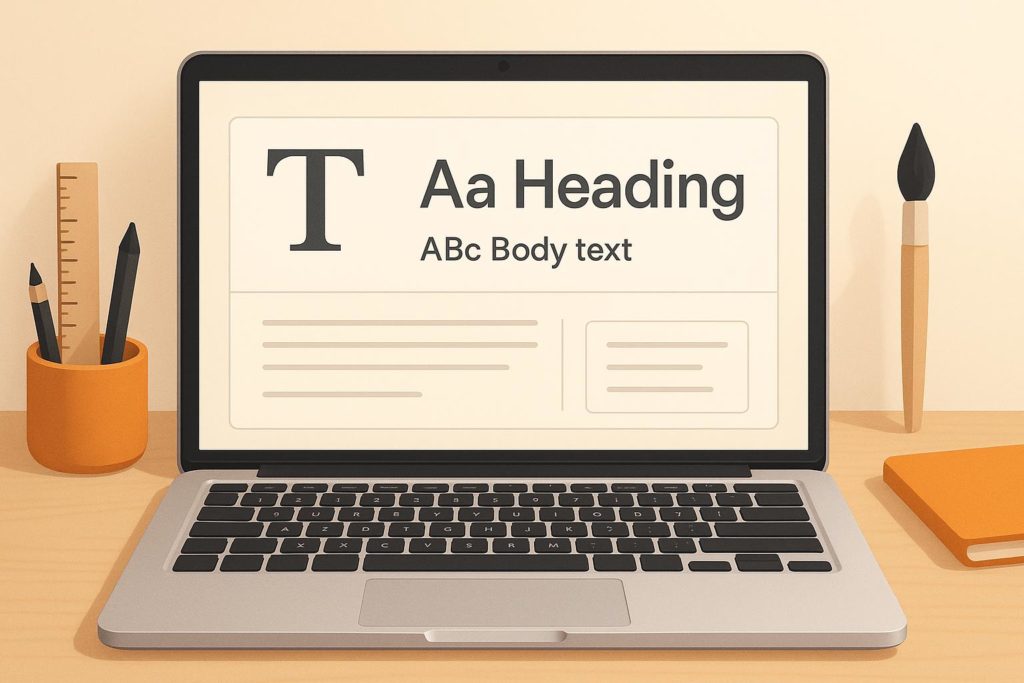
0 thoughts on “Best Practices for Typography in No-Code Apps”