Accessible mobile navigation ensures that everyone, including users with disabilities, can use your app effectively. Here’s what you need to know:
- Why it matters: Over 61 million adults in the U.S. live with disabilities, and accessible apps improve usability for everyone while increasing user retention.
- Key standards: Follow WCAG 2.1, ADA, and Section 508 for guidance on making apps perceivable, operable, understandable, and functional for all users.
- Practical tips:
- Use clear labels for navigation elements.
- Maintain logical focus order and visible focus indicators.
- Support alternative input methods like voice commands and external keyboards.
- Ensure proper color contrast, scalable text, and responsive layouts.
- Testing: Combine manual testing with assistive tools like screen readers and automated checks, and gather feedback from users with disabilities.
Accessible navigation isn’t just about compliance – it improves the experience for all users and broadens your audience. Start small by focusing on key navigation elements and testing regularly with assistive technologies.
Accessibility Show #1 – Mobile Menu Toggles

Basic Accessibility Requirements for Mobile Navigation
To create truly inclusive mobile navigation, it’s crucial to implement essential accessibility features. These guidelines, aligned with WCAG and ADA standards, provide the technical groundwork for accessible and user-friendly navigation.
Screen Reader Compatibility
Screen readers like VoiceOver (iOS) and TalkBack (Android) turn on-screen elements into spoken words or braille output. To ensure these tools function effectively, navigation elements must have clear labels and proper semantic structure.
- Descriptive Labels: Every navigation element should have clear, meaningful text. For instance, instead of labeling a button as "Menu", use "Main navigation menu." This helps users understand its purpose instantly.
- Semantic Markup: Use correct HTML or platform-specific tags to define elements like buttons, links, or landmarks. Tools like AppInstitute often include these structures in their templates, simplifying the process.
- Text for Icons: Icons like a hamburger menu or back arrow should include alt text. For example, a hamburger menu icon might read "Open main menu", while a back arrow could say "Go back to previous page." Without these labels, screen readers might provide unhelpful or generic feedback.
Always test your app with screen readers to ensure they interpret navigation elements correctly.
Logical Focus Order
Focus order dictates the sequence in which users move through an app using assistive technologies or external keyboards. A predictable and logical flow is vital for users who rely on these tools.
- Consistent Flow: Maintain a left-to-right, top-to-bottom navigation order. When a menu opens, focus should move to the first menu item and return to the toggle button when it closes.
- Skip Links: These allow users to bypass repetitive navigation and jump directly to the main content. While typically hidden, they appear when navigating with a keyboard or screen reader, saving time and effort.
- Focus Indicators: Ensure that focus is clearly visible, especially for keyboard users. Use strong visual cues like thick borders or contrasting colors that meet accessibility standards.
- Modal Menus: When using modal navigation menus, ensure focus remains confined within the menu until the user explicitly closes it.
Support for Alternative Input Methods
Mobile accessibility isn’t just about touch gestures. Your app must accommodate a variety of input methods, including voice commands, external keyboards, switch devices, and head tracking systems.
- Voice Commands: Navigation elements need clear, speakable labels. Avoid relying solely on symbols or icons, as voice control software can’t interpret visuals.
- Keyboard Accessibility: Ensure navigation works seamlessly with external keyboards, using keys like Tab, Shift+Tab, Enter, and Space.
- Switch Devices: These tools, often operated by head movements, breath, or light pressure, cycle through interactive elements. A logical navigation order is critical for users relying on these devices.
- Alternatives to Gestures: Swipe-based navigation should always have button options. Similarly, pinch-to-zoom and multi-finger gestures should offer single-finger or keyboard shortcuts.
The goal is to provide multiple ways to perform the same navigation tasks. By offering flexibility in input methods, your app becomes accessible to users with diverse needs and preferences.
Designing Accessible Visual and Interaction Elements
Visual design is a cornerstone of creating mobile navigation that works for everyone. By focusing on clarity and usability, you can ensure your app meets the needs of users with different abilities and preferences.
Touch Targets and Interaction
When designing touch targets, size matters. Keep them at least 44×44 pixels, though going larger – 48×48 or 56×56 pixels – is even better for key elements. Make sure there’s at least 8 pixels of space between targets to minimize accidental taps.
Position primary navigation elements in the bottom third of the screen to make them easy to reach with one hand. Save less critical navigation for areas that are harder to access.
For users with motor impairments, offer alternatives to basic tap gestures. For instance, support long presses to reveal additional options and provide button-based alternatives to drag-and-drop actions. This ensures that users relying on external devices, like switches or head-tracking tools, can perform all navigation tasks through multiple input methods.
Don’t overlook the importance of clear visual cues – they not only guide interaction but also enhance overall usability.
Color Contrast and Visual Cues
Once interaction elements are optimized, focus on making them visually clear. Color contrast is vital for users with visual impairments, color blindness, or those navigating in bright environments. Poor contrast can make navigation elements hard to see and understand.
Follow the WCAG contrast ratio guidelines:
- Normal text: at least 4.5:1 contrast ratio against its background.
- Large text (18pt or larger, or 14pt bold): at least 3:1 contrast ratio.
- For navigation elements, aim for a contrast ratio of 7:1 or better to ensure visibility in various conditions.
Never rely on color alone to convey information. For example, if a tab is active and marked with a red highlight, add an underline, bold text, or an icon to make it clear. This approach is especially helpful for users with color blindness. Using multiple cues – like background color changes, bold text, icons, or size adjustments – makes navigation intuitive and accessible to everyone.
Also, think about how your design works in different display modes. Many users enable high contrast, dark mode, or inverted colors on their devices. Test your navigation in these settings to ensure it remains functional and visually clear, even when color schemes shift.
Text Resizing and Responsive Layouts
Accessibility doesn’t stop at touch and color – it extends to how navigation adapts to different text sizes. Many users increase their device’s text size for better readability, and your navigation should accommodate scaling from 100% to 200% or even 300% of the default size without breaking.
Use flexible layouts that adjust gracefully as text scales. For instance:
- Tab bars can stack or scroll horizontally if text becomes too large.
- Dropdown menus, which are often rigid, should be designed with extra flexibility.
Test your navigation with dynamic type on iOS and larger fonts on Android to ensure it works across platforms. For more complex navigation, consider progressive disclosure. A horizontal menu with five items may work at standard text sizes but could become cluttered when text size doubles. In such cases, implement responsive breakpoints to switch to vertical layouts or collapsible menus.
Pairing icons with text labels can also help maintain clarity as text scales.
Tools like AppInstitute offer built-in responsive features that automatically handle text scaling and layout adjustments. Leveraging these tools can help you create navigation that stays functional and visually clear, no matter how users customize their device settings.
sbb-itb-539ae66
Testing and Validating Mobile Navigation Accessibility
Once your navigation design is in place, the next step is testing its accessibility. Testing helps identify issues that might not be obvious during the design phase. A thorough approach combines manual testing, automated tools, and feedback from users with disabilities.
Manual Testing with Assistive Tools
Start by simulating how assistive technologies interact with your app. Enable the screen reader on your device – VoiceOver on iOS or TalkBack on Android – and navigate using only the audio feedback provided.
Pay close attention to how navigation elements are announced. Every button, tab, and menu item should have clear, descriptive labels. If you hear vague terms like "button" or "unlabeled", instead of specific ones like "Home tab" or "Settings menu", you’ve found an issue that needs fixing.
Test with external keyboards and voice commands to ensure proper focus order and labeling. Many users with motor impairments rely on keyboard shortcuts or alternative input methods. Check that every navigation element can be accessed using the Tab key, arrow keys, and Enter. The focus should move logically, reflecting the visual layout of your interface.
Additionally, test voice control features like iOS Voice Control or Android Voice Access. Try navigating your app using only voice commands. If voice control can’t recognize or activate navigation elements, users who depend on these features may face significant barriers.
Finally, adjust text sizes to confirm that navigation remains clear and functional at various scales.
Automated Accessibility Testing
Automated tools are a great way to quickly identify common accessibility issues. Tools like Accessibility Scanner for Android and Accessibility Inspector for iOS can detect missing content descriptions, low color contrast, or small touch targets.
These tools scan your app’s interface and flag potential problems. For instance, Accessibility Scanner might highlight a navigation button without a content description or point out that interactive elements are too close together. While these tools are efficient at spotting technical issues, they can’t fully assess usability.
Make automated testing a regular part of your development process. Running scans early and often helps catch problems before they become deeply embedded in your app’s design. Incorporating these tools into your workflow ensures that every code change is checked for basic accessibility compliance.
User Testing with Feedback
No matter how thorough your tool-based testing is, real user feedback is irreplaceable. Testing with users who have disabilities reveals challenges that automated tools and manual testing might miss.
Recruit a diverse group of users with disabilities, including those with visual, auditory, motor, neurological, or cognitive impairments. Each group brings unique perspectives and may use different strategies to navigate your app. For example, a blind user might rely on screen reader shortcuts, while someone with motor impairments could depend on voice control or external switches.
Focus your testing sessions on specific navigation tasks. Since assistive technology users may need more time, plan for longer sessions with fewer objectives. Consider splitting the process into two parts: a technical check to ensure assistive technologies function correctly with your app, and a main session to observe how users handle navigation tasks.
Pay attention to how users interact with your app, rather than how you expect them to. Look for moments of confusion, repeated attempts to access features, or creative workarounds – these can highlight areas needing improvement.
Ask direct but open-ended questions, such as "How easy was it to find the search function?" or "Did the menu structure make sense to you?" Avoid leading questions and give users the freedom to share honest feedback.
Treat user testing as an ongoing process rather than a one-time task. Regular input helps you identify and address new issues as your app evolves. Forming a beta testing group that includes users with disabilities can provide continuous insights whenever you introduce new features.
AppInstitute templates incorporate accessibility best practices, simplifying the testing process.
Fixing Common Accessibility Problems
Once testing uncovers accessibility issues, addressing them quickly is essential. The testing phase likely highlighted common barriers that you can now resolve with focused solutions.
Common Issues and Solutions
Here are some of the most frequent accessibility problems and how to tackle them effectively.
Unlabeled icons present a significant challenge for screen readers. Without proper labels, these tools either announce nothing or use generic terms like "image" or "button." To fix this, add descriptive labels to every interactive element. On iOS, use accessibilityLabel, and on Android, use contentDescription. For example, label a search icon as "Search products" or a cart icon as "View cart with items."
Inconsistent focus order can confuse users relying on keyboards or switch devices. Navigation should follow a logical path – left to right, top to bottom – matching the visual layout. Test this by navigating with an external keyboard, and adjust focus order using iOS’s accessibilityElements or Android’s android:nextFocusDown.
Small touch targets hinder users with motor impairments or those using assistive devices. Ensure interactive elements meet minimum size standards: 44×44 points on iOS and 48×48 dp on Android. Additionally, maintain at least 8 pixels of spacing between touch targets to reduce accidental interactions.
Missing state indicators leave users uncertain about their current location or selection. For example, tab bars without active state indicators or menus that fail to announce whether they’re open or closed can create confusion. Address this by adding both visual and programmatic indicators. Use iOS’s accessibilityTraits or Android’s accessibilityRole to announce changes like "Menu expanded" or "Settings tab selected."
Color-only indicators exclude users with color vision differences. To make your app inclusive, pair color changes with other cues like icons, text labels, or shape modifications. For instance, underline or bold active text to complement color changes.
Choosing the Right Navigation Pattern
Once common issues are resolved, focus on selecting navigation patterns that naturally support accessibility. Different patterns offer varying levels of inclusivity, so understanding their strengths and challenges will help you make the best choice for your app.
| Navigation Pattern | Accessibility Strengths | Accessibility Challenges | Best For |
|---|---|---|---|
| Tab Bar | Clear focus order, always visible, easy keyboard navigation | Limited space for descriptive labels | Apps with 3–5 main sections, simple layouts |
| Bottom Navigation | Thumb-friendly placement, clear visual hierarchy | Can be obscured by keyboards or tools | Content-heavy apps, media platforms |
| Hamburger Menu | Space-efficient, accommodates many options | Hidden by default, requires extra steps | Apps with many features, admin interfaces |
| Navigation Drawer | Supports detailed labels and descriptions | May not be easily discoverable | Complex apps, enterprise tools |
Tab bars are particularly effective for accessibility because they remain visible and provide a logical focus order. Screen readers can easily announce each tab’s purpose, and keyboard users can navigate seamlessly with arrow keys. However, space constraints may require you to use abbreviated labels, which could lack context.
Bottom navigation is ideal for users with limited mobility, thanks to its thumb-friendly positioning. However, its placement at the bottom of the screen can sometimes interfere with system accessibility tools.
Hamburger menus, while space-saving, can hinder discoverability – especially for users with cognitive impairments. To make them more accessible, ensure the trigger button has a clear label, such as "Open main menu", rather than relying solely on an icon.
Navigation drawers are excellent for providing detailed labels and descriptions, benefiting screen reader users. However, their discoverability can be a challenge. Make sure users understand how to access the drawer and include clear instructions if necessary.
When choosing a navigation pattern, consider your app’s complexity and user needs. Simpler apps with straightforward user flows work well with persistent navigation like tab bars. For more complex applications, navigation drawers provide the flexibility needed to accommodate extensive features.
AppInstitute’s templates are designed with these accessibility considerations in mind, helping you implement these solutions while maintaining design flexibility and avoiding common pitfalls.
Conclusion and Key Takeaways
Accessible navigation isn’t just a nice-to-have – it opens the door for everyone to use your app, broadening your audience and making the experience better for all.
Accessibility Best Practices in a Nutshell
The backbone of accessible mobile navigation lies in four essential principles: ensuring your app is perceivable, operable, understandable, and robust. Here’s how these principles translate into actionable steps:
- Screen reader compatibility: Every element should include descriptive labels and proper roles so screen readers can announce them clearly.
- Touch targets and focus management: Design touch-friendly elements and logical focus orders to assist users with motor impairments. Focus order should align with the visual layout, allowing seamless navigation with keyboards or switch devices.
- Visual design considerations: High contrast, cues beyond just color, and text resizing options ensure your app works for users with varying visual needs.
- Real-world testing: Automated tools can only catch so much. Testing with assistive technologies like VoiceOver, TalkBack, and keyboard navigation exposes usability issues and helps refine the experience.
Steps to Get Started
Building accessible apps doesn’t have to be overwhelming. Start with these practical steps:
- Prioritize key navigation elements: Focus on main menus, tabs, and action buttons first – these are critical to the user experience.
- Make accessibility part of your workflow: Test with assistive technologies regularly during development, not just at the end. This approach avoids "accessibility debt", where fixes become more expensive and time-consuming later.
- Choose user-friendly navigation patterns: Simple designs like tab bars or bottom navigation are easier to make accessible. If you use more complex menus, ensure they are labeled, announce their states, and provide clear interaction cues.
If you’re using tools like AppInstitute, their templates come with built-in accessibility features, making it easier to focus on what makes your app stand out without getting bogged down by technical hurdles.
Keep in mind, accessibility benefits everyone – not just users with disabilities. Clear labels make apps easier to understand. Logical focus order improves navigation for power users. High contrast designs are easier to use in bright sunlight. These are improvements that elevate the experience for all users while ensuring inclusivity.
FAQs
How can I make my app’s navigation more accessible for all users?
Creating navigation that everyone can use, including those relying on assistive tools like screen readers, starts with thoughtful design. Begin by using clear and descriptive labels for navigation items, and organize them in a logical, semantic structure to make navigation intuitive.
For better usability, ensure touch targets are at least 48×48 pixels, making them easier to interact with for users with motor impairments. Pay attention to visual accessibility by maintaining a minimum color contrast ratio of 4.5:1 between text and background, ensuring text is easy to read. Additionally, leave enough space to accommodate gestures like taps and swipes. These steps go a long way in creating a more inclusive, user-friendly experience while meeting accessibility guidelines.
How can I make sure my app’s navigation works well with assistive technologies like screen readers and voice commands?
To make your app’s navigation accessible for users relying on assistive technologies, it’s important to test it frequently with popular screen readers like VoiceOver (for iOS) and TalkBack (for Android). These tools can help pinpoint potential accessibility issues and ensure your app works well for individuals with visual impairments.
Focus on creating clear and consistent navigation paths by using descriptive labels for buttons and links. Make sure all interactive elements are easy to identify and interact with. For apps that support voice commands, design intuitive targets and logical workflows to enhance usability for all users.
By combining regular testing with thoughtful design, you can build an app experience that’s inclusive and user-friendly for everyone.
What are some common accessibility challenges in mobile navigation, and how can I resolve them?
Mobile navigation often presents accessibility hurdles, such as low text and button contrast, tiny touch targets, and limited screen reader support. Tackling these challenges can make a world of difference for users with diverse needs. Here’s how to improve accessibility:
- Boost color contrast: Use contrasting colors for text and backgrounds to improve visibility, especially for users with visual impairments.
- Increase touch target size: Design buttons and links with a minimum size of 48×48 pixels to ensure they’re easy to tap, even for users with motor difficulties.
- Provide clear labels for navigation elements: Properly label buttons and links to ensure screen readers can interpret them, making your app navigable for visually impaired users.
Focusing on accessibility not only makes your app more inclusive but also enhances the overall experience for everyone.
Related Blog Posts
- Best Practices for Mobile App Navigation Menus
- Guide to Cross-Platform UI Component Libraries
- How To Optimize PWAs for Search Engines
- Checklist for Designing Accessible Mobile Apps
Last Updated on September 6, 2025 by Ian Naylor
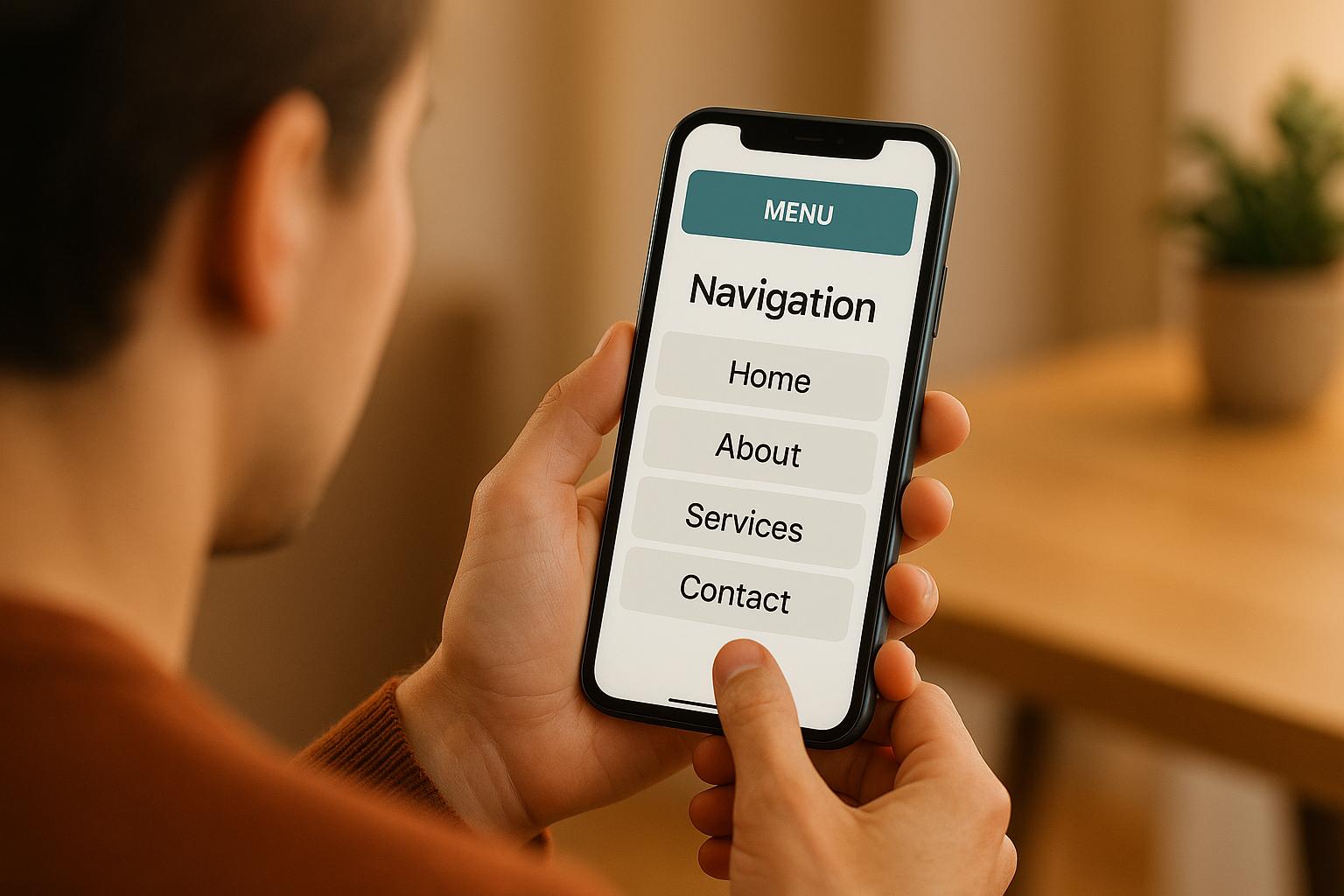
0 thoughts on “Checklist for Accessible Mobile Navigation”