Want your Progressive Web App (PWA) to perform like a native app? Before deployment, ensure your app is fast, reliable, and user-friendly. This checklist covers the essentials:
- Speed: Reduce load times by optimizing bundle sizes, using lazy loading, and refining caching strategies.
- Offline Access: Configure Service Workers to handle pre-caching, network requests, and fallback content.
- User Experience: Test responsiveness across devices, ensure smooth navigation, and follow accessibility standards.
- Installability: Set up a Web App Manifest with proper icons, start URLs, and display settings for a native-like feel.
- Testing: Use tools like Google Lighthouse, PageSpeed Insights, and WebPageTest to catch performance issues.
- Monitoring: Track real user data with tools like GA4 or New Relic and enforce performance budgets to avoid regressions.
The goal? A fast-loading, offline-capable, and user-friendly app that works seamlessly across devices. Let’s dive into the details to make it happen.
Chris Lorenzo – Performance Optimizations for Progressive Web Apps

Core Performance Optimization Techniques
Speeding up load times and ensuring offline access can be achieved through smart caching. By using Service Workers, you can intercept network requests, allowing static files to load quickly while ensuring dynamic content stays current with a network-first strategy backed by a cached fallback.
Optimize Network Requests through Caching
Service Workers play a crucial role in implementing effective caching strategies. For static assets like images, fonts, and stylesheets, a cache-first approach works best, delivering a user experience that feels as smooth as a native app. On the other hand, for dynamic content, a network-first strategy with a fallback to cache ensures users see the latest updates while still having access during connectivity hiccups. To maximize these benefits, make sure your PWA includes a properly configured Web App Manifest and Service Worker, as these components work together to enhance caching and overall performance.
PWA Feature Implementation
Once you’ve optimized load times and network requests, the next step is fine-tuning features that make your Progressive Web App (PWA) feel more like a native app. Two critical areas to focus on are feature configuration and user experience.
Set Up the Web App Manifest and Service Worker
The Web App Manifest is like the blueprint for your app’s installation and display settings. It includes essential elements:
- The
"name"field, which holds your app’s full title. "short_name"for situations where space is limited, like on a home screen.- An array of
"icons"in various sizes to ensure compatibility across different devices. "start_url"to define the page that launches when the app is opened.- The
"display"property, which should be set to"standalone"to remove browser UI elements and give the app a native feel.
Next, the Service Worker is where the magic of offline functionality and enhanced performance happens. It handles tasks like:
- Pre-caching essential files during installation.
- Intercepting network requests to serve cached content or fetch updated data based on your caching strategy.
- Cleaning up outdated files to manage cache storage effectively.
Once these foundational elements are in place, you can shift your attention to ensuring the app looks great and works seamlessly across all devices.
Focus on Responsive Design and Accessibility
A polished PWA isn’t just about technical performance – it also needs to look and feel right on any device. Make sure your app adjusts smoothly to different screen sizes, from smartphones to desktops. Test layouts on various devices, and ensure interactive elements are appropriately sized for touch navigation while still working well for mouse input.
Accessibility is another crucial factor. Use semantic HTML to ensure screen readers can interpret your content correctly, and add ARIA attributes when standard HTML falls short. Arrange interactive elements in a logical tab order for smooth keyboard navigation, and follow WCAG guidelines to maintain proper color contrast for readability. Additionally, design with diverse input methods in mind and test your app with assistive technologies to uncover and address any usability barriers.
sbb-itb-539ae66
Testing and Monitoring Performance
Once you’ve fine-tuned features and polished the user experience, it’s time to test and monitor performance. This step is essential to catch any lingering issues before users encounter them. By combining testing methods with robust monitoring tools, you can ensure your application delivers a seamless experience.
Manual and Automated Testing
Start with manual testing to evaluate how your app behaves across different devices and network conditions. Pay special attention to scenarios like online/offline transitions, ensuring smooth animations and instant interactivity.
For deeper insights, turn to automated testing tools. Tools like Google Lighthouse provide detailed audits covering performance, accessibility, best practices, and compliance. These audits help pinpoint areas that manual testing might miss.
Other tools, such as PageSpeed Insights and WebPageTest, allow you to identify bottlenecks in resource loading and simulate user experiences from various global locations. To stay ahead of potential issues, integrate automated tests – like Lighthouse audits – into your CI pipeline. This way, you’ll catch performance regressions early in the development process.
Real User Monitoring and Performance Budgets
Real User Monitoring (RUM) tools are invaluable for capturing actual user data, reflecting variations in devices, networks, and usage patterns. For example, GA4’s Core Web Vitals tracking or advanced platforms like New Relic and Datadog can provide a detailed view of how users experience your app.
To maintain high performance standards, establish performance budgets. These budgets might include limits on bundle sizes or minimum acceptable Lighthouse scores. Configure your build process to enforce these thresholds, preventing regressions from slipping through.
Tools like Webpack Bundle Analyzer are especially helpful for monitoring JavaScript bundle sizes. They highlight which dependencies contribute most to your app’s weight, making it easier to optimize. Set up alerts to flag when bundle sizes exceed your defined limits and periodically review third-party libraries to ensure they’re necessary and properly configured.
Finally, use real-time dashboards to track key metrics. These dashboards make it easier to spot performance trends and address potential issues before they escalate.
Final Checklist Summary
Your PWA is almost ready to go live, but before hitting that deploy button, take a moment to review six critical performance areas. These checks ensure your app delivers the smooth, reliable experience users expect.
Performance and speed should be at the top of your list. Aim for a Time to Interactive (TTI) under 3.8 seconds – anything over 7.3 seconds can frustrate users and lead to higher bounce rates. Double-check your bundle sizes, confirm lazy loading is working as intended, and eliminate any unnecessary loading delays.
User experience and responsiveness are key to keeping users engaged. Test your PWA on various devices and under different network conditions. Make sure it works offline without hiccups and adapts seamlessly to different screen sizes.
Technical foundation and security are non-negotiable. Verify that all content is served over HTTPS, and review your web app manifest and service worker configurations to ensure everything is set up correctly.
Accessibility is about making your PWA usable for everyone. Run thorough accessibility tests to confirm your app meets the necessary standards discussed earlier.
Installability needs careful attention. Test the installation process on multiple devices and browsers to ensure it’s smooth and hassle-free. Once installed, your app should behave just like a native application.
Discoverability plays a huge role in reaching your audience. Organic search is a major traffic driver, so make sure your PWA is optimized for search engines with proper meta tags, structured data, and fast load times.
FAQs
What steps can I take to maintain my PWA’s performance after deployment?
To ensure your Progressive Web App (PWA) performs well after deployment, it’s crucial to keep a close eye on its performance and make regular adjustments. Start by analyzing key metrics to spot and resolve any slowdowns. Focus on reducing file sizes, using lazy loading for images and content, and cutting down on unnecessary HTTP requests to speed up load times.
Make full use of service workers for caching, and routinely confirm they’re working as expected. Keep an eye on network performance to pinpoint areas needing improvement and maintain overall reliability. By consistently reviewing performance and making gradual updates, you can keep your PWA fast, responsive, and enjoyable for users.
How can I configure a Service Worker to improve offline capabilities for my PWA?
To improve offline functionality in your Progressive Web App (PWA), it’s crucial to configure your Service Worker to handle caching effectively. Start by pre-caching essential resources like HTML, CSS, JavaScript, and other key assets required for basic app functionality. This ensures that even without a network connection, users can access the core features of your app.
For static assets, adopt a cache-first strategy. This means your app will serve files directly from the cache, only reaching out to the network if necessary. On the other hand, for dynamic content, a network-first approach works best. This strategy fetches fresh content online but falls back to cached data if the network is unavailable. By managing your cache thoughtfully, you can offer a smoother and more reliable offline experience for your users.
How can I ensure my PWA works well and is accessible on different devices?
To ensure your Progressive Web App (PWA) runs smoothly and is accessible on a wide range of devices, it’s crucial to test it thoroughly. Use both physical devices and trusted cloud-based tools to simulate various screen sizes, resolutions, and network conditions. This approach helps you evaluate how well your app responds to different environments.
For accessibility, leverage tools like Lighthouse, axe, or Accessibility Insights. These tools can pinpoint issues and guide you in making your app usable for all users. By addressing these aspects, you can confirm that your PWA works seamlessly across devices and aligns with key accessibility requirements.
Related Blog Posts
- Improving App Responsiveness: Key Metrics To Track
- How To Optimize PWA For Mobile Performance
- How to Build Responsive PWAs Without Code
- How To Optimize PWAs for Search Engines
Last Updated on October 11, 2025 by Becky Halls
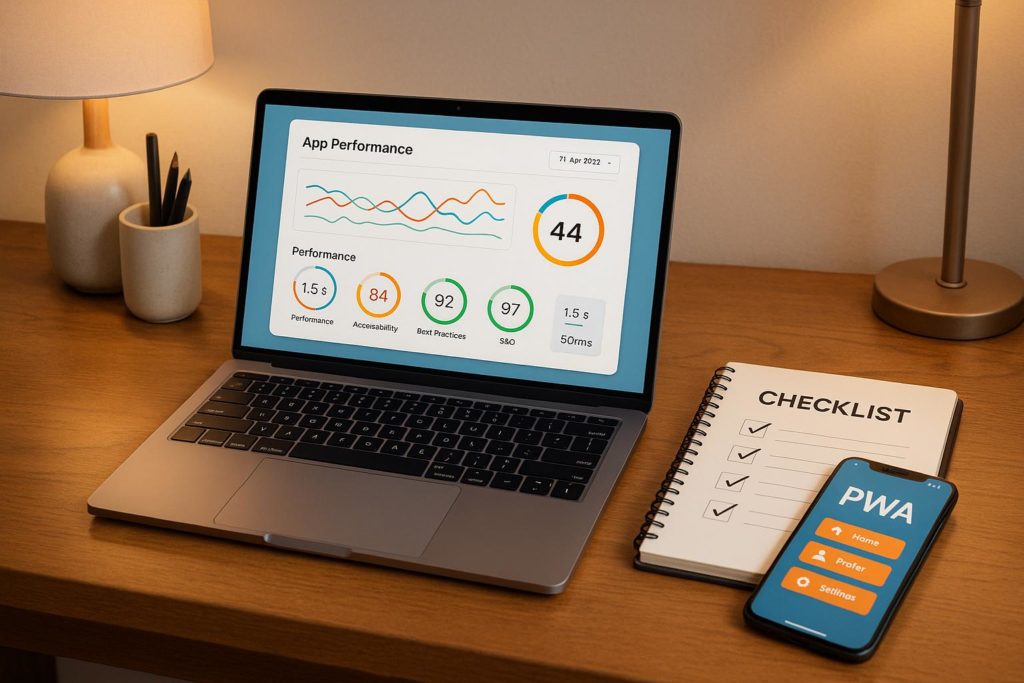
0 thoughts on “Checklist for PWA Performance Before Deployment”