Your app’s success depends on performance. Slow load times, crashes, or battery drain drive users away. Studies show 53% of users abandon apps that load slowly, and a 1-second delay can cut conversions by 7%. Regularly analyzing test results helps you fix these issues, improve user retention, and boost engagement.
Here’s what to focus on:
- App Startup Time: Aim for under 2 seconds on 80%+ devices for better retention.
- Response Speed: Keep it under 1 second to avoid frustrating users.
- Memory & CPU Usage: High usage leads to crashes and poor reviews.
- Battery Drain: Apps using over 5% of battery per hour risk uninstalls.
- Network Speed: Delays over 1 second reduce engagement by 7%.
Use tools like Android Studio Profiler, Xcode Instruments, or no-code platforms like AppInstitute to monitor these metrics. Test across devices and network conditions to pinpoint issues. Fix memory leaks, optimize background processes, and simplify app features to improve performance. Regular testing ensures your app stays fast and reliable, keeping users happy and engaged.
[Eng] Performance testing of native mobile applications with PMetrium Native
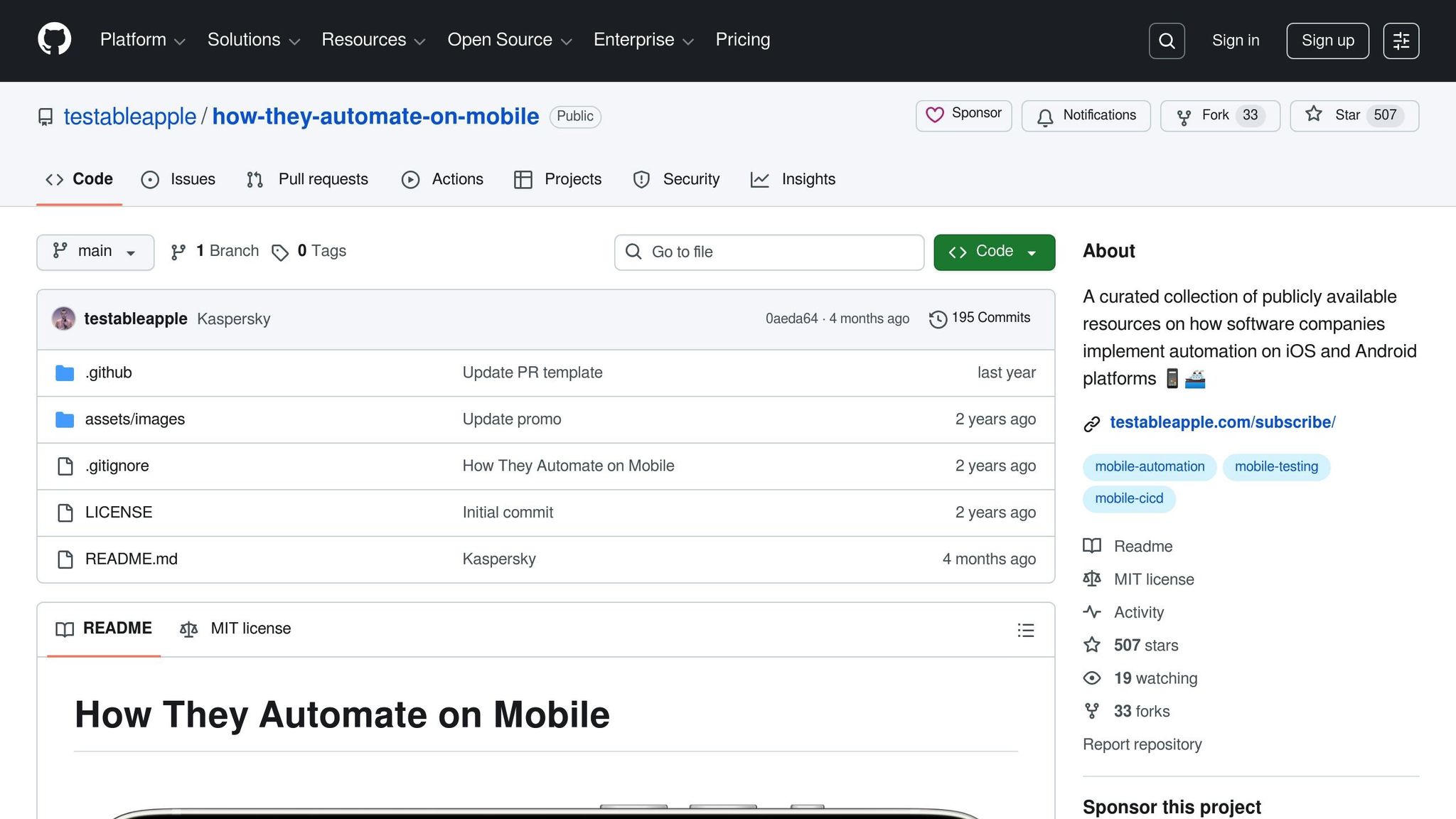

Key Performance Metrics to Track
Understanding and analyzing key metrics is essential to evaluate user experience and identify performance issues.
Some of the most critical metrics to monitor include app startup time, response speed, memory and CPU usage, battery drain, and network speed. These factors directly influence user satisfaction. For instance, slow startup times, laggy responses, excessive resource consumption, or rapid battery drain can frustrate users and lead to app abandonment. This holds true across a range of devices, from the latest iPhones to older Android models with limited resources. Tools like AppInstitute provide built-in analytics and performance tracking features, enabling you to monitor these metrics effectively without requiring extensive coding knowledge. These metrics serve as a foundation for addressing specific performance challenges.
App Startup Time and Response Speed
App startup time is often the user’s first interaction with your app. Ideally, apps should launch within 2 seconds on at least 80% of devices. If startup times exceed this threshold, users are more likely to uninstall the app. Research shows that apps launching in under 2 seconds enjoy up to 15% higher 30-day retention rates.
Response speed measures how quickly your app reacts to user actions, such as tapping buttons, scrolling, or loading screens. Best practices recommend keeping response times below 1 second. Delays in response – like those in shopping apps where a lag might interrupt a purchase – can lead to user frustration and decreased engagement.
While startup and response times are critical, resource consumption also plays a significant role in maintaining a smooth user experience.
Memory and CPU Usage Patterns
How your app uses memory and CPU resources directly impacts stability and performance. High resource consumption can slow the app, cause crashes, and interfere with other apps on the device. This is especially important for cross-platform apps that need to deliver consistent performance across a variety of devices. In severe cases, excessive resource use can lead to app store rejections or poor user reviews. Monitoring memory and CPU usage helps identify inefficiencies, such as memory leaks or processes that degrade performance over time. For example, a U.S.-based retail app experienced a 30% drop in daily active users after an update caused increased battery drain and slower response times.
Battery Drain and Network Speed
Battery drain is a common user complaint. Apps consuming more than 5% of battery per hour are at high risk of being uninstalled. Common culprits include excessive background activity, inefficient location services, and poorly optimized network requests.
Network speed is another critical factor. Delays in API responses or content loading can significantly hurt user experience, especially for users in areas with inconsistent connectivity. For instance, an API response delay of over 1 second can reduce user engagement by up to 7%. Testing your app under various network conditions – such as 3G, 4G, and Wi-Fi – is crucial to ensure reliable performance even when connection speeds vary.
| Metric | Best Practice Target | Impact on User Experience |
|---|---|---|
| App Startup Time | Under 2 seconds (on 80%+ devices) | Higher retention, lower churn |
| Response Speed | Under 1 second | Improved engagement |
| Memory/CPU Usage | Minimized, especially on low-end devices | Fewer crashes, smoother performance |
| Battery Usage | Under 5% per hour | Reduced abandonment risk |
| Network Response | Under 1 second API latency | Higher engagement, better satisfaction |
How to Use Performance Testing Tools
Choosing the right performance testing tools is crucial for delivering an app that feels fast and seamless. The trick lies in selecting tools that align with your platforms and provide actionable insights to help you make meaningful improvements.
Selecting the Right Testing Tools
Start by checking platform compatibility. Your chosen tool should support iOS, Android, and Progressive Web Apps (PWAs). This is especially critical for cross-platform apps built using no-code solutions like AppInstitute.
Next, consider ease of use. Look for tools with intuitive interfaces and minimal setup requirements. For no-code platforms, prioritize features like drag-and-drop functionality and integrated reporting.
The features offered by a tool will determine the depth of your insights. Key capabilities to look for include load testing, network simulation (to evaluate performance under conditions like 3G, 4G, and Wi-Fi), and testing on real devices. If you’re using a CI/CD pipeline, choose tools that support automated testing during app updates.
Don’t overlook cost and reporting capabilities. Some tools offer free tiers but may charge for more advanced analytics. High-quality reporting can make it easier to pinpoint issues and track progress over time.
Testing on real devices is indispensable. It helps you uncover how your app performs across different hardware setups and operating system versions, providing a clearer picture of the user experience. Once you’ve chosen the right tools, it’s time to configure and run tests that reflect real-world usage.
Configuring and Running Performance Tests
Start by setting clear performance goals. For example, aim for a startup time under 2 seconds on at least 80% of devices. These benchmarks will guide your strategy and help you measure success.
Identify your target devices and operating systems based on your audience. If your users mostly rely on mid-range Android phones, focus your testing there. For business-oriented apps, include newer iPhone models and high-end Android devices in your test matrix.
Simulate real-world scenarios during testing. This means replicating typical user actions and testing under varying network conditions. Running tests at different times of day and in different network environments can help you capture fluctuations in performance.
Network simulation is another vital aspect. Test your app under conditions like 3G, 4G, and Wi-Fi, and simulate poor connectivity to see how it handles less-than-ideal circumstances.
For Android apps, tools like Android Studio Profiler offer built-in performance monitoring. PWA testing often relies on Google Lighthouse, while iOS developers can use Xcode Instruments or third-party tools tailored for Apple’s ecosystem. With your tools configured, you’re ready to run tests and gather data.
Reading Test Reports and Data
When reviewing test reports, focus on patterns rather than isolated numbers. For instance, if older Android devices consistently show startup times over 5 seconds, that’s a clear area for improvement.
Look for resource usage spikes tied to specific app functions. A report might reveal that memory usage surges during image uploads, signaling inefficient processing. Similarly, if battery drain spikes during background sync, it may indicate issues with data synchronization.
Compare your results to benchmarks and industry standards. Metrics like crash rates above 1% or battery consumption exceeding 5% per hour should be addressed immediately. High crash rates, for example, can lead to a 70% drop in user retention.
Use error logs to diagnose issues. Gradual memory usage increases might point to memory leaks, while API response delays over 1 second could indicate network bottlenecks. Delays like these can reduce user engagement by as much as 7%.
Visualization tools like graphs and heatmaps can make trends easier to spot. For example, a graph showing consistent slowdowns on devices with less than 2GB of RAM highlights where optimizations are needed. Heatmaps can also reveal which screens or features are consuming the most resources.
Regularly comparing test results ensures that your updates are improving performance without introducing new problems. By tracking metrics over time, you can confirm that optimizations are working and catch issues before they affect users. This ongoing process is vital to maintaining your app’s reputation.
Finding and Fixing Performance Problems
Once you’ve gathered your test data, the next step is to identify patterns that point to performance bottlenecks. From there, it’s crucial to review common issues that could be slowing your app down and figure out where the problems lie.
Spotting Common Performance Issues
Memory leaks often show up as a steady increase in memory usage during long app sessions. If memory consumption keeps climbing and doesn’t return to baseline – even after users leave resource-heavy screens – you might have a leak. Tools like Android Profiler and Xcode Instruments can help you visualize memory allocation. Look for objects that aren’t being released properly or signs of out-of-memory errors in your logs. Left unchecked, memory leaks can slow your app down over time and eventually cause crashes.
High CPU usage is another red flag. This can result from inefficient loops, heavy background tasks, unnecessary animations, or poor thread management. Use visual performance tools to isolate which parts of your code are hogging processing power.
Battery drain issues often point to inefficient resource use, excessive network requests, or frequent location updates. If your app is draining batteries faster than expected in testing, it’s time to dig deeper.
App crashes should never be ignored, especially if your crash rate exceeds 1% per 1,000 sessions. Crashes are a leading cause of user frustration and app uninstalls, making them a key metric for many development teams.
Slow response times are another critical issue. Delays in your app’s responsiveness can frustrate users and lead to lower engagement. If your data highlights laggy interactions, prioritize these for improvement.
When deciding what to tackle first, focus on the most severe and frequent issues – especially those that lead to crashes, major slowdowns, or rapid battery drain. These problems tend to have the biggest impact on users and should be fixed as a priority.
Fixing Platform-Specific Problems
Once you’ve identified the issues, it’s important to tailor your solutions to the platform in question. Each platform comes with its own quirks and challenges, so targeted fixes are key.
Android optimization often involves addressing device fragmentation and ANR (Application Not Responding) errors. Tools like Android Profiler and LeakCanary can help you spot memory leaks and monitor CPU usage. To reduce battery drain, limit background services and optimize wake locks. ANR errors, which occur when the main thread is blocked for more than 5 seconds, are often caused by heavy processing on the UI thread or inefficient database queries. Tools like Systrace can highlight these problem areas.
iOS optimization relies heavily on Instruments for performance analysis. Use the Memory Graph debugger to detect retain cycles and memory leaks. To improve battery life, reduce background fetch operations and optimize location services. iOS apps also face unique challenges like strict memory management and background task limitations, so following Apple’s guidelines – such as deferring heavy tasks during app launch and optimizing the launch storyboard – can make a noticeable difference in performance.
PWA optimization focuses on minimizing JavaScript payloads and improving caching strategies. Reducing the DOM size can help avoid memory issues, while optimizing service workers ensures smooth offline functionality. Pay attention to time-to-first-byte and overall payload sizes – both are critical for performance. Regularly audit JavaScript execution with browser developer tools, enable HTTP/2, and fine-tune caching strategies to reduce network latency and improve load times.
For cross-platform apps built with no-code platforms like AppInstitute, many performance issues are handled automatically through optimized templates and built-in analytics. These platforms track key metrics like load times and crash rates, making it easier to maintain smooth performance without needing deep coding expertise.
After implementing fixes, always retest to confirm that the changes have worked and haven’t introduced new problems. For instance, one retail app saw a 30% drop in crash rates after fixing high memory usage during checkout, while an Android app improved response times by 40% after optimizing inefficient database queries.
Consistent monitoring is essential to maintaining app performance and catching new issues before they affect users.
sbb-itb-539ae66
Improving App Performance with Test Data
Using test data effectively can lead to lasting improvements in your app’s performance. By analyzing this data, you can enhance speed, reliability, and optimize your platform. Start by streamlining your app’s design and removing unnecessary features, then fine-tune it with platform-specific adjustments.
Simplify App Design and Remove Unused Features
Test data often highlights features that drain resources without offering much value. Metrics like memory usage, CPU load, and response times can help identify screens or functions that demand excessive resources but see little user engagement.
For instance, if a particular screen consumes a lot of memory and loads slowly but is rarely accessed, it’s a strong candidate for removal or simplification. Focus on features that matter to users while cutting out those that don’t.
Unused background services are another area to address. These can drain battery life and slow down startup times. During testing, audit your app’s background processes and remove services that don’t add clear value for users.
Other steps include reducing heavy graphics and simplifying animations. Test data showing high GPU usage or frame drops often points to overly complex designs. By simplifying these elements, you can improve performance and reduce crash rates. Top-performing apps typically maintain crash rates below 1% per session.
Use Platform-Specific Optimizations
Different platforms present unique challenges, so tailoring your optimizations is essential. For example, Android devices may struggle with battery drain caused by background processes, while iOS devices often encounter stricter memory limits. Understanding these differences helps you address platform-specific issues effectively.
For Android, consider using native APIs for faster rendering and optimizing network calls. Test data showing high crash rates on older Android devices may indicate the need to streamline code paths or reduce resource usage for those models.
On iOS, leveraging platform-recommended libraries and hardware acceleration can improve performance significantly.
Progressive Web Apps (PWAs) benefit from strategies like minimizing JavaScript payloads and improving caching, especially if your network performance tests reveal bottlenecks.
If you’re using no-code platforms like AppInstitute, many optimizations are handled automatically through pre-built templates and performance features. These tools allow you to apply platform-specific improvements without requiring advanced coding skills.
Once you’ve implemented these adjustments, continuous monitoring ensures that the improvements remain effective over time.
Set Up Regular Testing and Monitoring
Ongoing performance testing is critical to keeping your app running smoothly. New features, OS updates, and device releases can introduce unexpected issues, making consistent testing a necessity.
Integrate automated performance tests into your CI/CD pipelines to catch problems early. Schedule tests across a range of devices and platforms to ensure your app performs well under various conditions. This proactive approach helps maintain the improvements you’ve made.
Set clear benchmarks based on past test results. For example, aim to keep app startup times under two seconds or crash rates below 1% per session. Research shows that delays longer than two seconds can increase abandonment rates by 20%.
Use monitoring tools to track real-time metrics like crash rates, response times, and battery usage after each release. This data helps you quickly identify new issues and confirm that your optimizations are working as expected.
Apps with strong performance tend to retain up to 25% more users over six months compared to those with poor optimization. Regular testing and monitoring help you maintain a competitive edge and deliver a responsive, user-friendly experience.
Setting Up Long-Term Performance Monitoring
To keep your app running smoothly over time, it’s essential to have a system in place that continuously tracks its health. This kind of monitoring catches issues early – before they affect users – and helps ensure your app keeps improving. Here’s how you can weave performance monitoring into your development and testing processes.
Adding Performance Tests to Development Workflows
Automating performance tests within your development workflow is a game-changer. By integrating these tests directly into your CI/CD pipeline, you can automatically evaluate the impact of every code change on performance.
Start by choosing tools that fit your environment. Platforms like Appium or Firebase Test Lab can automate performance testing with every pull request. These tools help identify performance regressions immediately, saving you from surprises down the line.
Next, define performance KPIs that matter most to your users – things like response time, memory usage, or battery consumption. Automating these tests ensures they run every time code is committed, keeping performance front and center throughout the development process.
Why is automation so important? Manual testing often gets skipped when deadlines are tight. Automated tests, on the other hand, run consistently, catching problems early when they’re easier (and cheaper) to fix. Many teams report that this approach helps them discover performance issues weeks earlier than they would with manual testing alone.
Also, consider setting your tests to fail builds if performance falls below specific thresholds. This creates a safeguard, ensuring poorly performing code doesn’t make it to production and helping maintain your quality standards.
Creating Performance Benchmarks and Goals
For effective performance monitoring, you need clear and measurable goals. Without these benchmarks, it’s hard to know whether your app is hitting the mark or falling short.
Start by setting specific targets for key metrics that directly affect user experience. These benchmarks should align with the goals you’ve already established for long-term monitoring.
Tailor your benchmarks to the type of app you’re building. For instance, a financial app demands faster response times than a casual game because users expect immediate feedback for actions like checking account balances or making transactions. Think about what your users expect and set your standards accordingly.
As your app evolves, revisit and adjust your benchmarks. What felt fast six months ago might feel sluggish today, especially as users upgrade to newer, faster devices. Regularly updating these goals ensures they stay relevant.
Document these benchmarks and share them with your team. When everyone knows the performance targets, developers can make smarter decisions about how new features or changes might affect the app’s performance.
Your goals should be informed by historical app data, user feedback, and competitive analysis. For example, if analytics show that users frequently abandon a specific screen, investigate whether slow load times are to blame and adjust your benchmarks as needed. Make sure your tests account for a variety of devices and environments to cover all your bases.
Testing Regularly Across Different Devices
In the mobile world, your app’s performance can vary a lot depending on the device. To keep users happy, it’s crucial to test your app across a wide range of hardware and operating systems.
Use your analytics to pinpoint the devices your users rely on most. Make sure you’re testing on high-end, mid-range, and low-end devices to cover all bases. While it’s smart to prioritize the most popular devices, don’t completely ignore edge cases – they matter too.
Cross-device compatibility is critical for retaining users. An app that performs flawlessly on the latest iPhone but struggles on older Android devices risks losing a chunk of its audience.
Keep your testing matrix up to date. For example, when new Android versions are released or your analytics show increased usage on a specific device, add those to your testing lineup. This ensures your app stays relevant and performs well for everyone.
Cloud-based device farms are a great option, especially for smaller teams. These services give you access to hundreds of real devices without the cost of maintaining a physical lab. They let you test across a broader range of configurations, even with limited resources.
Automated tests should run on your device matrix at key points – like before major releases, at weekly intervals, or even nightly. This kind of regular testing gives you continuous oversight without requiring constant manual effort.
For teams using platforms like AppInstitute, many cross-platform compatibility challenges are already addressed through pre-built templates and optimizations. These platforms often include built-in analytics and monitoring tools, making it easier for small businesses or agencies to track performance across iOS, Android, and PWAs without needing deep technical expertise. This can be a huge time-saver when managing multiple apps for different clients.
Conclusion: Using Test Results for Better App Performance
Digging into app test results is a cornerstone of creating apps that users enjoy and businesses can trust. By focusing on metrics like startup time, memory usage, and battery consumption, you can identify areas for improvement that directly enhance the user experience.
Performance issues often lead to user drop-off, negative feedback, and retention struggles. These challenges underscore why consistent testing and analysis are non-negotiable for maintaining a high-performing app.
A two-pronged approach – tackling immediate issues while planning for long-term improvements – yields the best results. Fixing bottlenecks such as slow API responses or memory leaks can lead to significant gains. For instance, resolving these issues has been shown to boost checkout speeds by 40%, which, in turn, increased completed purchases by 15%.
Incorporating ongoing performance monitoring into your development process helps catch problems before users encounter them. Setting clear benchmarks and testing across various devices ensures your app remains reliable, even as new devices and OS updates emerge, and user expectations evolve.
For those looking for streamlined solutions, platforms like AppInstitute provide tools for performance monitoring and testing. Their no-code environment allows for quick optimizations, making it especially useful for small businesses or agencies juggling multiple apps.
The bottom line: consistent, data-driven performance analysis doesn’t just fix problems – it builds stronger apps. By tracking key metrics, addressing issues that impact users the most, and fostering a mindset of continuous improvement, you’re setting your app up for success. This approach leads to happier users, better app store rankings, and ultimately, stronger business outcomes. Investing in robust testing and analysis is a step toward creating apps that truly deliver.
FAQs on Analysing App Performance
How can I tell if my app’s startup time is impacting user retention?
App startup time is a big deal when it comes to keeping users engaged. If your app takes too long to load, it can leave users annoyed and more likely to abandon it altogether. To figure out if slow startup time is an issue, dive into metrics like time-to-first-interaction and session duration using analytics tools. Pay close attention to trends, such as users leaving the app shortly after opening it.
Another way to get insights is by collecting direct feedback. Surveys and app store reviews can reveal whether slow startup times are a common frustration among your users. If this pops up often, it’s a clear sign you need to make improvements. Ideally, aim for a startup time of 2-3 seconds or less to keep users happy and coming back.
How can I monitor and improve my app’s battery usage effectively?
To keep your app’s battery usage in check, start by leveraging tools like performance profiling software or the developer tools built into most platforms. For example, Android Studio Profiler and Xcode Instruments are excellent options for pinpointing features or processes that drain battery power.
Pay close attention to areas like background activity, location services, and excessive network requests. You can make a big difference by adopting energy-conscious coding practices – think reducing frequent updates, fine-tuning animations, and using power-saving APIs. Also, don’t skip the step of testing your app on a variety of devices. This hands-on approach can reveal battery performance issues and highlight where improvements are needed.
How can I test my app under real-world network conditions to ensure consistent performance?
To evaluate how your app handles different network conditions, try using network throttling tools or simulated environments that replicate connection types like 3G, 4G, or Wi-Fi. These tools let you see how your app performs when faced with varying speeds, delays, and data losses.
For even better insights, test on real devices across multiple platforms, such as iOS, Android, and Progressive Web Apps (PWAs), and in various locations. This hands-on approach can help pinpoint performance issues and refine your app to ensure a smoother experience for users, no matter their network conditions.
Related Blog Posts
- Improving App Responsiveness: Key Metrics To Track
- How to Automate User Onboarding in Apps
- How To Optimize Images for No-Code Apps
- Checklist for PWA Performance Before Deployment
Last Updated on November 18, 2025 by Becky Halls
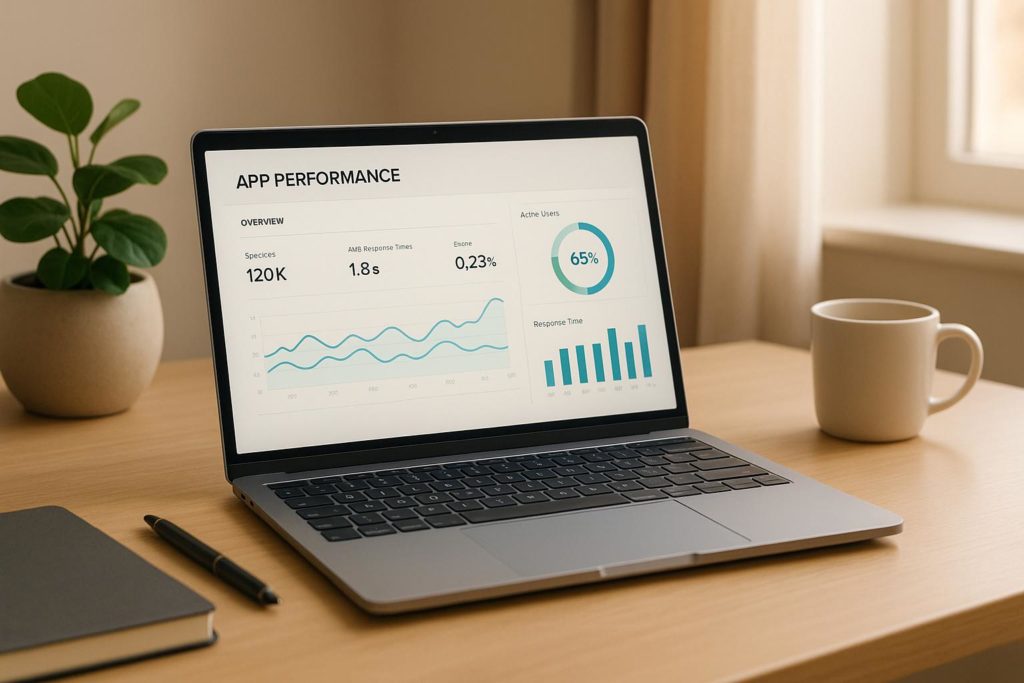
0 thoughts on “How to Analyze App Test Results for Better Performance”