Slow-loading apps lose users. Over 50% of mobile users abandon apps that take more than 3 seconds to load, and unoptimized images are often the culprit. Large files inflate load times, hurt user experience, and even damage app ratings.
Here’s the fix: Optimize your images. Compression can reduce file sizes by up to 80% without affecting quality. Start by choosing the right dimensions for app elements (e.g., 1024px × 1024px for icons, 750px × 300px for headers) and use formats like JPEG, PNG, or WebP based on the image type. For sharper visuals on modern devices, use the 2x rule for high-density displays.
Tools like TinyPNG or Squoosh make compression simple. Lossy compression works well for photos, while lossless compression is best for logos and icons. Testing your app on real devices ensures images load fast and look great.
Want a smooth app experience? Optimize your images from the start. It’s an easy way to boost speed, improve user satisfaction, and reduce app size.
How to Compress Images in Glide | Optimize App Speed & Save Storage (No Code)

Choosing the Right Image Dimensions for Mobile Apps
Getting image dimensions right is key to improving mobile app performance. Mobile screens come in all shapes and sizes, and what looks great on a desktop might appear stretched, blurry, or pixelated on a phone.
Most smartphone screens range from 320px to 414px wide, so your images need to fit within these limits while still looking sharp and professional. For example, uploading a massive 4,000px-wide image for a header that only displays at 375px not only wastes bandwidth but also slows down your app’s load time – without adding any visual benefit.
Here’s a breakdown of optimal image sizes for common app elements:
Recommended Dimensions for Key App Components
Different parts of your app require different image sizes. These recommendations will help ensure your app’s visuals look polished across devices:
- App icons: Use 1024px × 1024px as a minimum. This size ensures your icon scales well across platforms and stays crisp, even when resized. Plus, most app stores require this resolution.
- Header images: A size of 750px × 300px works well for most mobile screens. If you need a taller header, stick to a width-to-height ratio of 5:2 or 3:1 to maintain balance.
- Background images: Go for 1080px × 1920px to cover full-screen layouts. This resolution is sharp enough for modern devices without being unnecessarily large.
- Thumbnails and gallery images: Use 400px × 400px for square images or 400px × 300px for rectangular ones. These sizes are small enough to load quickly but still display clearly.
- Profile pictures and user avatars: Stick with 200px × 200px. This size is compact but retains enough detail to look good on mobile.
Here’s a quick reference table for dimensions and file sizes:
| Image Type | Recommended Dimensions | Target File Size |
|---|---|---|
| App Icons | 1024px × 1024px | Under 200KB |
| Headers | 750px × 300px | Under 150KB |
| Backgrounds | 1080px × 1920px | Under 500KB |
| Thumbnails | 400px × 400px | Under 100KB |
| Profiles | 200px × 200px | Under 50KB |
Once you’ve nailed the base dimensions, you’ll also need to account for high-density displays.
Considerations for Retina and High-DPI Displays
Modern smartphones pack a lot of pixels into small screens. Take the iPhone 14, for example – it has a 2556px × 1179px display, yet the screen measures just 6.1 inches diagonally. This high pixel density means images need to be higher resolution to appear sharp.
The general rule here is the 2x rule: create images at twice the size they’ll be displayed. For instance, if your app shows profile pictures at 200px × 200px, upload them at 400px × 400px. The device will scale them down but use the extra pixel data to ensure a crisp display.
Avoid going beyond this standard. 3x images (three times the display size) are rarely necessary for most apps. The improvement in quality is minimal, but the file size increase can be significant, which could hurt performance.
For simple graphics like icons and logos, SVG files are your best bet. SVGs scale infinitely without losing quality, making them perfect for decorative elements. If you’re using platforms like AppInstitute, SVGs are a great choice for clean, sharp visuals.
For photos or more complex images, stick to 2x resolution in JPG or PNG format. This strikes a good balance between clarity and file size. Also, test your images on mobile previews to confirm they look sharp.
Lastly, keep in mind that screen orientation matters. Portrait and landscape modes can crop images differently, so always test headers and background images to make sure important details don’t get cut off. This extra step ensures your app looks great no matter how users hold their device.
Compressing Images Without Losing Quality
Reducing image file sizes is a smart way to improve your app’s performance. Smaller files load faster, which means a smoother experience for your users. The trick is to compress images in a way that keeps them looking sharp while cutting down on size.
There are two main types of image compression: lossy and lossless. Each has its strengths, and knowing when to use which can make a big difference.
- Lossy compression works by removing less noticeable details to shrink the file size. It’s perfect for photos and complex images where slight quality loss won’t stand out.
- Lossless compression keeps every detail intact, like packing a suitcase neatly without leaving anything behind. It’s great for graphics that need to stay crisp, like logos or icons.
The goal? Strike a balance where your images load quickly but still look fantastic. For instance, compressing a background image can drastically reduce its size, speeding up load times without any obvious drop in quality.
Lossy vs. Lossless Compression: When to Use Each
Lossy compression is ideal for images with lots of colors and gradients, like photographs. Formats like JPEG use this method, making them excellent for product photos, user-generated content, or app backgrounds. With lossy compression, you can often reduce file sizes significantly without any visible quality loss.
On the other hand, lossless compression ensures every pixel from the original image is preserved. This method is commonly used for PNG files, which are perfect for logos, icons, or text-heavy graphics. The result is crisp, clear images, though the file sizes tend to be larger.
Here’s a quick guide to help you choose the right compression method:
| Image Type | Best Compression | Why |
|---|---|---|
| Product photos | Lossy (JPEG) | Hides minor compression artifacts well. |
| App logos | Lossless (PNG) | Sharp edges need precise rendering. |
| User avatars | Lossy (JPEG) | Compresses photos effectively. |
| Icons and buttons | Lossless (PNG) | Simple graphics require exact clarity. |
| Background textures | Lossy (JPEG) | Slight quality loss is barely noticeable. |
Tools and Techniques for Efficient Compression
You don’t need fancy software to compress images effectively. Free tools like TinyPNG, TinyJPG, and Google’s Squoosh allow you to adjust settings and batch process images, making it easy to reduce file sizes while keeping them visually appealing.
For those dealing with multiple images, desktop apps like ImageOptim (Mac) or FileOptimizer (Windows) can handle entire folders at once. This saves time and ensures consistency across your image library.
Even popular image editing software like Photoshop includes compression options. Instead of using "Save As", try "Export As" to tweak quality settings and find the perfect balance between file size and visual fidelity.
If you’re using platforms like AppInstitute, you can upload pre-compressed images directly through their drag-and-drop editor. This ensures your images display properly across different devices and screen resolutions.
Batch processing is especially handy when managing a large number of images. By compressing your entire library in one go, you can quickly prepare optimized files for your app. Once your images are compressed, the next step is deciding on the best formats for each part of your app.
Selecting the Best Image Formats for Mobile Apps
Choosing the right image format can significantly improve your app’s performance while keeping it visually appealing. The format you pick affects both loading speed and image quality. After resizing and compressing your images, selecting the proper format ensures your app stays efficient and professional. Now, let’s break down how different formats work for various app needs.
Comparison of Common Image Formats
JPEG is a go-to for detailed photos, thanks to its lossy compression. It’s great for product images, user avatars, and background visuals. While some image data is sacrificed, the difference is hardly noticeable for most photos.
PNG shines when transparency or sharp edges are essential. Using lossless compression, it preserves every detail, making it ideal for logos, icons, and text-heavy graphics. However, its file sizes tend to be larger.
WebP is a versatile format that works well for both photos and graphics. It offers better compression than JPEG while maintaining similar quality. Since most modern mobile browsers support WebP, it’s becoming a popular choice for app developers.
AVIF is a newer player in the image format game. It offers even better compression than WebP, producing smaller file sizes without sacrificing visual quality. However, its browser support is still growing.
Here’s a quick comparison of these formats:
| Format | Best Use Case | File Size | Transparency Support | Browser Support |
|---|---|---|---|---|
| JPEG | Photos, complex images | Small | No | Universal |
| PNG | Logos, icons, graphics | Larger | Yes | Universal |
| WebP | A wide range of image types | Very Small | Yes | Most modern browsers |
| AVIF | A wide range of image types | Smallest | Yes | Limited but growing |
Choosing Formats Based on App Content
The key is to align the image format with its role in your app. For e-commerce apps, JPEG is excellent for product photos, where minor compression won’t impact the shopping experience. Meanwhile, PNG is perfect for logos and navigation icons, ensuring they look clean and professional.
Social media apps often require a mix of formats. JPEG is ideal for user-uploaded photos to keep file sizes manageable, while PNG works best for interface elements like buttons, badges, and overlays, where transparency and sharpness are key.
In business and productivity apps, clarity is crucial. PNG is the best choice for charts, diagrams, and text-heavy visuals, as its lossless quality ensures everything remains sharp and easy to read. While larger file sizes are a downside, the payoff is worth it for such apps.
Consider your audience’s devices too. If most users have newer smartphones, WebP can improve loading times and reduce app size. For broader compatibility, a combination of JPEG for photos and PNG for graphics is a safe bet. AppInstitute’s drag-and-drop editor, for example, supports all these formats and optimizes them for various devices automatically.
Gaming apps face unique challenges. Character sprites and UI elements benefit from PNG to maintain transparency and sharp details. For background scenes, JPEG is often a better choice due to its smaller file size. If your game has numerous visual assets, WebP can help keep the app lightweight without sacrificing quality.
Ultimately, each format has its strengths. Use PNG for logos to avoid compression artifacts, JPEG for large backgrounds to save space, and consider WebP or AVIF for modern, efficient solutions. Matching the format to the image’s purpose ensures your app looks great and runs smoothly.
sbb-itb-539ae66
Using Optimized Images in AppInstitute‘s No-Code Platform
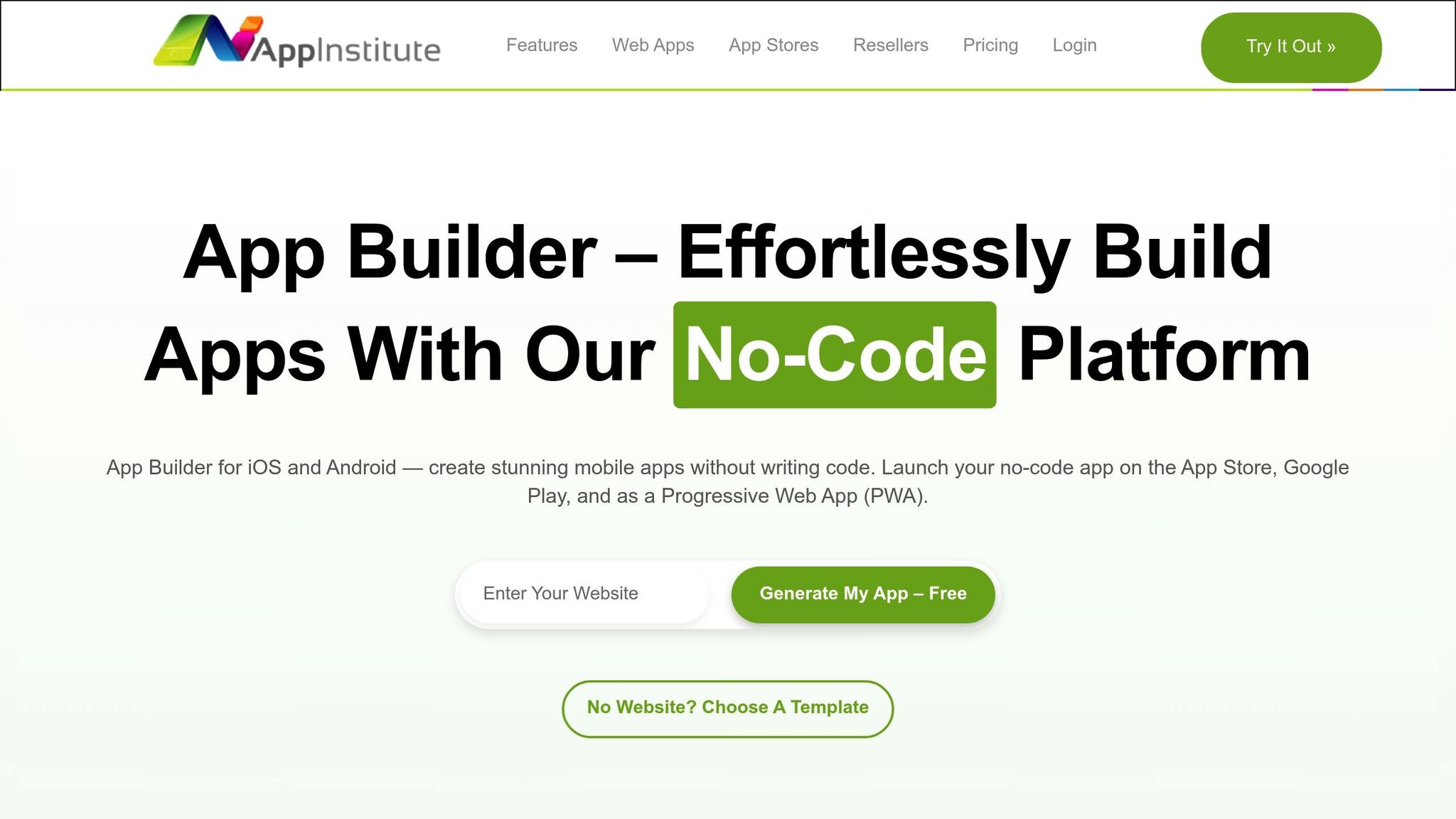
After optimizing your images, the next step is to integrate them effortlessly into AppInstitute’s drag-and-drop editor. This tool makes uploading and managing your assets simple, and by following a few smart practices, you can enhance both the performance and the visual appeal of your app. This process ties your image optimization efforts directly to smoother app performance on AppInstitute.
Uploading and Replacing Images in the Drag-and-Drop Editor
When you’re ready to upload, start with pre-optimized images. The editor supports popular formats, so you can choose the best option for each image.
Adding images is as easy as dragging and dropping them into the editor or clicking the upload button within the image component. By using optimized images right from the start, you help ensure faster load times and clearer visuals for your app.
Need to update an image? Just click on it and select "Replace Image." This approach lets you refresh your visuals while keeping the app’s layout intact. Always preview your changes to check how they look across different devices. If an image appears blurry or pixelated, revisit your optimization settings and make adjustments.
For bulk uploads, use clear and organized naming conventions. For instance, create folders labeled for specific image types like logos, backgrounds, or icons. This organization makes it easier to locate and update the right assets as your app evolves.
Best Practices for Different App Templates
Each app template in AppInstitute comes with unique visual demands tailored to its purpose and user behavior. For apps that prioritize photography or rich visuals, aim for a balance between image quality and file size to maintain smooth performance. If your template highlights icons or logos, select formats that preserve their sharpness to maintain a polished appearance.
No matter the template, consistency is key. Develop an image optimization plan that aligns with your template’s visual style, ensuring a cohesive look and predictable load times throughout your app. For Progressive Web Apps (PWAs) created with AppInstitute’s Instant plan, remember that these apps load in web browsers. Modern formats like WebP can improve performance, but always include fallback options like PNG to ensure essential branding elements display correctly on all devices.
Testing and Measuring Image Performance in Your App
After uploading your optimized images to AppInstitute’s platform, it’s essential to test how they perform on mobile devices. This step ensures your app delivers fast load times and displays images properly across different screens.
Previewing Apps on Mobile Devices
AppInstitute offers a preview feature that allows you to test your app on real devices before publishing. This is crucial because what looks fine on a desktop browser might not translate well to mobile networks or smaller screens.
To start, use the preview function in your AppInstitute dashboard. Generate a preview link and open it on your mobile device. Pay attention to how quickly images load across various sections. They should appear smoothly, without noticeable delays or blank spaces.
Make sure to test your app on both iOS and Android devices, as they can handle images differently. For example, an image that looks crisp on an iPhone might appear less sharp on certain Android models, especially older ones with lower screen densities. If you notice slow load times or blurry visuals, revisit your image compression settings or dimensions to make adjustments.
It’s also helpful to simulate different network conditions using developer tools. An image that loads quickly on Wi-Fi might struggle on slower connections, which can highlight assets that need further optimization.
For Progressive Web Apps (PWAs) built with AppInstitute, test your app across multiple browsers like Safari, Chrome, and Firefox. Since browsers handle image formats differently, your WebP images might occasionally fall back to PNG. Testing ensures consistent performance across platforms.
Once images display quickly and clearly on various devices, measure load times to confirm your app is running efficiently.
Monitoring Load Times and App Size
Tracking performance metrics is key to verifying the effectiveness of your image optimizations. Two critical factors to monitor are your app’s overall size and the load times of individual screens.
Use AppInstitute’s dashboard to check your app’s total size. Optimized images should help keep the app’s storage requirements manageable. If your app feels larger than expected, it might be worth reviewing your image files to identify opportunities for further optimization.
Leverage your smartphone’s built-in tools or browser developer options to dig deeper. For Android devices, enable Developer Options and turn on "Show surface updates" to see when images finish loading. On iOS, Safari’s Web Inspector can help you track network activity and loading times, especially for PWAs.
Measure the load times of individual screens, focusing on how they perform under standard mobile connections. If certain screens take longer to load, pinpoint the images causing delays. Large visuals, like hero banners or photo galleries, often require extra attention.
Prioritize key screens like the splash and home screens, as they create the all-important first impression for users. Ensuring these load quickly contributes to a smooth and engaging app experience.
Finally, keep an eye on performance after each update. As you continue refining your app’s visuals, regular monitoring helps maintain its responsiveness and overall quality.
Conclusion: Key Takeaways for Image Optimization
Optimizing images plays a crucial role in delivering a fast and polished no-code app experience that keeps users interested. By following a few key strategies, you can improve performance and user satisfaction without needing to write a single line of code.
Start with the basics: Focus on proper image dimensions, smart compression techniques, and selecting the right formats. Ensure your images match their display containers to avoid unnecessary file size increases. Modern formats like WebP can shrink file sizes by 25-35% compared to traditional JPEGs while maintaining the same visual quality. Advanced compression methods can cut file sizes by as much as 80% without sacrificing image clarity, making this one of the most effective steps you can take.
For photos and complex visuals, lossy compression (50-90% reduction) works best, while logos and text-based graphics benefit from lossless compression (20-50% reduction). A JPEG at 85% quality often strikes the perfect balance – offering smaller file sizes while remaining visually identical to the original. Once your images are optimized, tools like AppInstitute’s drag-and-drop editor make it easy to upload and replace them seamlessly.
AppInstitute’s platform simplifies the process by handling technical details, letting you focus on selecting the right images and applying optimizations. Whether you’re designing for iOS, Android, or Progressive Web Apps, the editor ensures your images are properly formatted and compressed.
Testing is key to ensuring your optimizations work as intended. Preview your app and monitor its performance to confirm images load quickly on all devices. Regular testing helps catch issues early and ensures your app stays responsive as you add new content. Consistent updates keep your app running smoothly and maintain a professional appearance.
FAQs
What is the best image format to use for different parts of my no-code app?
When building your no-code app, picking the right image format is crucial for striking a balance between visual quality and performance. For vibrant photos or colorful images, JPEG works best because it keeps file sizes small and ensures faster loading. If you’re working with logos, transparent images, or text-heavy graphics, PNG is the go-to option since it preserves quality without any loss. For scalable icons or simple visuals, SVG is ideal as it stays crisp no matter how much you resize it. And if you need a mix of high compression and excellent quality, WebP is perfect – especially for pages with lots of images. Choosing the right format helps your app look polished while running efficiently.
What’s the difference between lossy and lossless image compression, and how do I choose the right one?
When it comes to image compression, there are two main types to consider: lossy and lossless, each with its own strengths depending on your app’s priorities.
Lossy compression works by removing some image data, which results in a smaller file size and faster loading times. The trade-off? A slight drop in image quality. This option is perfect for apps where speed and performance are critical, and keeping file sizes small is a must.
On the other hand, lossless compression retains all the original image data, ensuring the quality remains intact. While it doesn’t shrink the file size as much, it’s the go-to choice for scenarios where visual fidelity is non-negotiable – think professional branding or highly detailed graphics.
Choosing between the two boils down to your app’s goals: prioritize lossy for speed and efficiency, or opt for lossless when quality takes center stage.
How can I ensure my app’s images load quickly and look great on different devices and network conditions?
To make sure your app’s images look great and perform well across different devices and network conditions, start by testing on both real devices and emulators. This approach lets you see how images load and display on various screen sizes and resolutions. Pair this with network simulation tools to replicate a range of connection speeds and latency levels. That way, you can spot any performance issues that might arise on slower networks.
Pay attention to critical aspects like how quickly images load, how well their quality holds up, and how responsive they are. Consistent testing helps guarantee your app provides a seamless and visually pleasing experience for every user, no matter their device or connection.
Related Blog Posts
- How to Build an App Without Coding Skills
- Improving App Responsiveness: Key Metrics To Track
- How To Optimize PWA For Mobile Performance
- Ultimate Guide to Faster Drag-and-Drop App Development
Last Updated on October 10, 2025 by Becky Halls
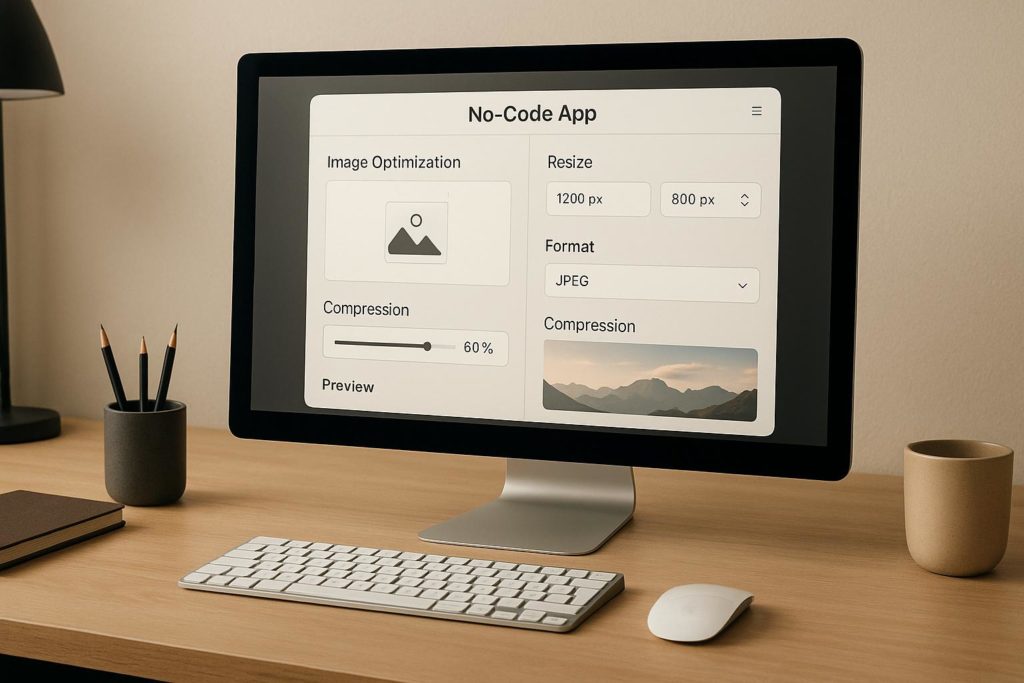
0 thoughts on “How To Optimize Images for No-Code Apps”