Mobile accessibility testing ensures apps are usable for everyone, including people with disabilities. It focuses on features like keyboard navigation and voice control, which are crucial for users with motor or vision impairments. Automated tools help detect technical issues, but manual testing reveals usability challenges automated systems might miss. Combining both methods ensures a better user experience.
Key Takeaways:
- Keyboard and voice control enable users to navigate apps without touch gestures.
- Common issues include missing focus indicators, illogical navigation, and inadequate labels.
- Automated tools like Accessibility Scanner or axe DevTools catch technical problems.
- Manual testing with tools like VoiceOver (iOS) and TalkBack (Android) uncovers usability gaps.
- WCAG 2.1 guidelines and platform-specific standards ensure compliance.
To create accessible apps:
- Use both automated and manual testing.
- Test critical user paths like sign-ups or purchases with assistive technologies.
- Follow WCAG standards and ensure logical navigation, clear labels, and proper focus management.
Accessibility testing isn’t just about compliance – it’s about making apps functional for all users. Start testing early and refine continuously to deliver a better experience.
Mobile App Accessibility: Testing for Touch, Voice, and Screen Readers – Web Accessibility For All

Requirements for Keyboard and Voice Control Accessibility
Grasping the essentials of keyboard and voice control from established guidelines helps developers tackle challenges in non-touch navigation. This approach addresses the difficulties users face when navigating mobile apps without relying on touch gestures.
WCAG and Mobile Platform Guidelines
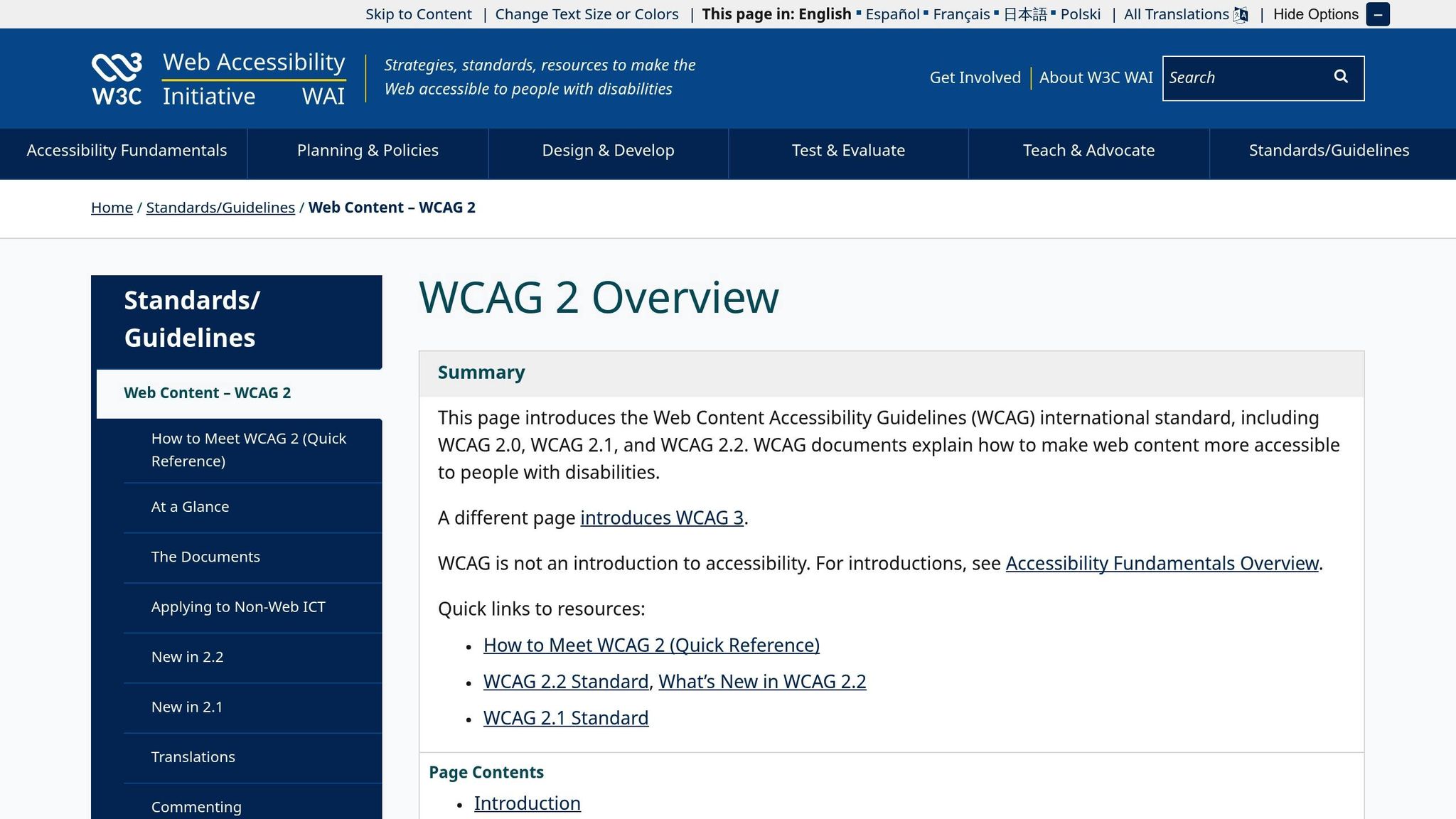
The Web Content Accessibility Guidelines (WCAG) 2.1 form the cornerstone of mobile accessibility standards, especially for touch-based interfaces.
Most organizations aim for WCAG 2.1 Level AA, as it strikes a balance between accessibility and practical implementation. These guidelines focus on four main principles: content must be perceivable, operable, understandable, and robust. For keyboard and voice control, the "operable" principle stands out as particularly crucial.
Here are some key WCAG requirements for keyboard and voice control:
- Focus management: Users should always know their position within the app. Every interactive element must be accessible via keyboard navigation, with a clearly visible focus indicator that has sufficient color contrast.
- Logical tab order: Navigation should follow a natural sequence, typically flowing from top to bottom and left to right, mirroring the visual layout of the interface.
- No keyboard traps: Users must be able to exit any component easily. If focus enters a component, standard keyboard commands should allow users to leave it without issue.
Both iOS and Android platforms also emphasize accessibility by requiring interactive elements to support assistive technologies. They prescribe minimum touch target dimensions – 44×44 points for iOS and 48×48 density-independent pixels for Android – and enforce proper focus management. This ensures users with motor impairments can interact with buttons and controls effectively, whether using touch, voice commands, or assistive devices.
Understanding these requirements sets the groundwork for addressing mobile accessibility challenges.
Common Accessibility Problems
Various issues can disrupt proper app functionality for users relying on keyboard and voice control. Identifying these problems helps developers test better and create smoother user experiences.
- Missing or unclear focus indicators: When focus indicators are absent or poorly designed, users navigating with external keyboards or switch devices may lose track of their position within the app.
- Illogical focus order: If the keyboard focus moves unpredictably, it breaks the expected sequence and confuses users who rely on a logical flow matching the app’s visual layout.
- Inadequate labeling: Buttons with only icon labels, form fields without descriptions, or interactive elements with generic names like "button" or "link" can block voice control and screen reader functionality, making navigation difficult.
- Small touch targets: Buttons smaller than the recommended dimensions can frustrate users with motor impairments or those using voice commands to activate controls, often leading to errors or abandonment.
- Custom controls lacking accessibility support: Custom interface elements may look polished but often fail to work with assistive technologies. These components require extra coding to ensure proper keyboard navigation, labeling, and state announcements.
- Dynamic content updates: When content changes without notifying users or maintaining focus, it can cause confusion. Users may lose their place or miss critical updates entirely.
- Modal dialogs and overlays: These often trap keyboard focus or fail to announce their presence to assistive technologies. Users might not realize a dialog has appeared or may struggle to close it using keyboard commands.
- Form validation errors: When error messages aren’t programmatically linked to the relevant form fields, users with disabilities may not understand what went wrong or how to correct it.
Recognizing these challenges is a key step toward effective accessibility testing. From here, selecting the right mix of automated and manual testing tools will help identify and resolve these issues in your mobile app.
Automated Testing Tools
Automated tools are designed to scan your app’s code and interface for issues related to keyboard and voice control, helping you identify problems early in the development process. While they can’t address every accessibility concern, they play a crucial role in maintaining consistent standards and catching common issues before they escalate.
Top Automated Testing Tools
Accessibility Scanner for Android
This free tool from Google analyzes Android apps directly on your device. It checks for typical accessibility issues like missing content labels, low text contrast, and small touch targets. By capturing screenshots of your app, it highlights problem areas and provides actionable suggestions for improvement, allowing developers to make quick fixes.
axe DevTools Mobile
Designed for both iOS and Android, this tool from Deque Systems offers detailed accessibility testing. It evaluates your app’s compliance with WCAG guidelines and checks for features like keyboard navigation and voice control compatibility. While its enterprise license costs around $3,000 per year, it delivers in-depth reports that are especially useful for tackling complex accessibility challenges.
Appium with Accessibility Plugins
This open-source framework combines mobile test automation with accessibility testing. With Appium, developers can create automated tests to verify keyboard navigation paths and voice control functionality. Though it requires technical setup, its flexibility allows for custom test scenarios tailored to your app’s needs.
BrowserStack App Accessibility
This cloud-based service integrates accessibility testing into your existing mobile testing workflows. It runs automated checks across multiple devices and operating system versions simultaneously. Plans start at $29 per month, with enterprise options available, making it a convenient choice for teams needing cross-platform accessibility testing.
Android Accessibility Test Framework (ATF)
Developed by Google, this framework enables programmatic accessibility testing for Android apps. It integrates directly into your existing test suites, automatically identifying issues like poor focus management, missing content labels, and inadequate touch target sizing during regular testing cycles.
Tool Comparison Chart
| Tool | Platform Support | Pricing | Key Strengths | Limitations |
|---|---|---|---|---|
| Accessibility Scanner | Android only | Free | Easy to use, device-based testing, Google-backed | Limited to Android, basic reporting |
| axe DevTools Mobile | iOS & Android | ~$3,000/year | Comprehensive WCAG checks, detailed reports | High cost, may require training |
| Appium + plugins | iOS & Android | Free (open source) | Customizable, integrates with CI/CD workflows | Technical setup needed |
| BrowserStack App Accessibility | iOS & Android | $29+/month | Cloud testing across multiple devices | Subscription cost, internet needed |
| Android ATF | Android only | Free | Automated CI/CD testing, programmatic integration | Android-only, requires coding |
Each tool offers unique strengths depending on your development needs. For instance, Accessibility Scanner is perfect for quick checks during development, while axe DevTools Mobile provides the depth required for enterprise-level compliance. Many teams find that combining tools – using free options for routine checks and premium solutions for detailed audits – yields the best results.
It’s important to remember that automated tools excel at identifying technical violations, such as missing labels, low contrast, and poor focus management. However, they can’t evaluate contextual issues, like whether alternative text conveys an image’s meaning or if the app’s logical flow accommodates users with disabilities. To ensure full accessibility compliance, pair automated testing with manual reviews for a more thorough approach.
sbb-itb-539ae66
Manual Testing Tools and Built-in Features
While automated testing is great for catching technical issues, manual testing tools provide a deeper understanding of how users actually experience your app. Using assistive technologies during manual testing uncovers usability challenges that automated tools might miss.
Manual Testing Tools
VoiceOver (iOS)
Apple’s built-in screen reader can be enabled via Settings > Accessibility > VoiceOver. Once activated, it reads aloud everything on the screen and responds to gestures like swiping right to move to the next element or double-tapping to activate buttons. You can also use the rotor control (a two-finger rotation gesture) to navigate by headings, links, or other criteria. When testing with VoiceOver, make sure it provides meaningful descriptions for images, buttons, and interactive elements. If it only says "button" without context, you’ve found an issue that needs fixing.
TalkBack (Android)
This Android screen reader can be turned on through Settings > Accessibility > TalkBack. It works similarly to VoiceOver but with some differences in gestures. Users swipe right or left to move through elements, double-tap to select items, and can use explore-by-touch to hear what’s under their finger. TalkBack also supports keyboard navigation when external keyboards are connected. Test to ensure it accurately describes elements and allows smooth navigation.
Accessibility Inspector (iOS)
This tool, available on Mac computers, connects to iOS devices or simulators. You can launch it via Xcode > Open Developer Tool > Accessibility Inspector. It shows what VoiceOver "sees" in your app, including labels, traits, and hierarchy. It also has an audit feature to detect common issues like missing labels or poor color contrast. The Settings panel lets you simulate different accessibility preferences, such as larger text or reduced motion, making it a powerful tool for identifying potential problems.
Android Accessibility Suite
This suite combines tools like TalkBack, Select to Speak, and Switch Access. Select to Speak allows users to tap text for it to be read aloud, while Switch Access enables navigation using external switches or keyboard keys. You can download the suite from the Google Play Store and activate its features through accessibility settings. Switch Access is especially helpful for testing keyboard navigation flows, as it highlights focusable elements and shows the path users will take through your app.
A11yTools
This browser-based toolkit is designed for testing mobile web apps and Progressive Web Apps (PWAs). It includes features like a Color Contrast Analyzer for checking text readability, a Focus Order Visualizer to map keyboard navigation paths, and a Screen Reader Simulator that mimics how assistive technologies interpret your content. While primarily aimed at web testing, it’s also useful for hybrid or mobile web apps.
Manual Tool Comparison
| Tool | Platform Support | Main Uses | Ease of Use | Special Features |
|---|---|---|---|---|
| VoiceOver | iOS only | Screen reader testing, gesture navigation | Moderate learning curve | Rotor control, custom actions, braille support |
| TalkBack | Android only | Screen reader testing, explore by touch | Moderate learning curve | Reading controls, gesture customization |
| Accessibility Inspector | iOS (requires Mac) | Developer analysis, automated audits | Easy for developers | Real-time inspection, simulator integration |
| Android Accessibility Suite | Android only | Multiple accessibility testing methods | Easy to moderate | Switch access, select to speak, live transcribe |
| A11yTools | Web/PWA | Color contrast, focus testing | Easy | Browser-based, no installation needed |
For the best results, combine multiple tools. Start with Accessibility Inspector or Android Accessibility Suite to identify obvious technical issues. Then, use VoiceOver or TalkBack to simulate real-world interactions. This approach ensures you catch both technical and usability problems.
When testing manually, focus on critical user paths – the key actions users need to complete, like signing up, making a purchase, or accessing primary features. Test these paths using only keyboard controls or voice commands to ensure they’re accessible to everyone. Also, try enabling different accessibility settings, such as larger text sizes, high contrast modes, or reduced motion. These settings often reveal hidden issues that standard tests might overlook.
Mastering tools like VoiceOver and TalkBack takes practice, but it’s essential for spotting subtle issues. Together with automated tests, manual testing rounds out a thorough accessibility review.
Accessibility Testing in No-Code App Development
Ensuring accessibility in no-code app development is just as important as in traditional coding. While no-code platforms make app creation more accessible to non-programmers, building apps that everyone – including people with disabilities – can use requires a dedicated approach to accessibility testing throughout the process.
Adding Accessibility Testing to No-Code Platforms
No-code platforms generate the underlying code automatically, so the accessibility of your app largely depends on how well the platform structures its code, manages user focus, and integrates with assistive technologies. Thankfully, many accessibility testing tools work seamlessly with apps created on these platforms.
For instance, web-based tools like WAVE and axe DevTools can analyze Progressive Web Apps (PWAs) built with no-code platforms. Simply enter your app’s URL into these tools to identify issues like missing alt text, low contrast, or improper heading structures.
For mobile apps, native assistive technologies such as VoiceOver on iOS and TalkBack on Android integrate naturally into the no-code development workflow. Once your app is published or accessible via a preview link, you can test it using these tools. Testing early and frequently helps catch and resolve potential accessibility issues before they become problematic.
Some advanced no-code platforms even support automated testing APIs like axe-core, allowing you to scan your app for accessibility issues after updates. Combining these automated scans with manual testing – using real assistive technologies – creates a more reliable and inclusive user experience.
How AppInstitute Supports Accessibility
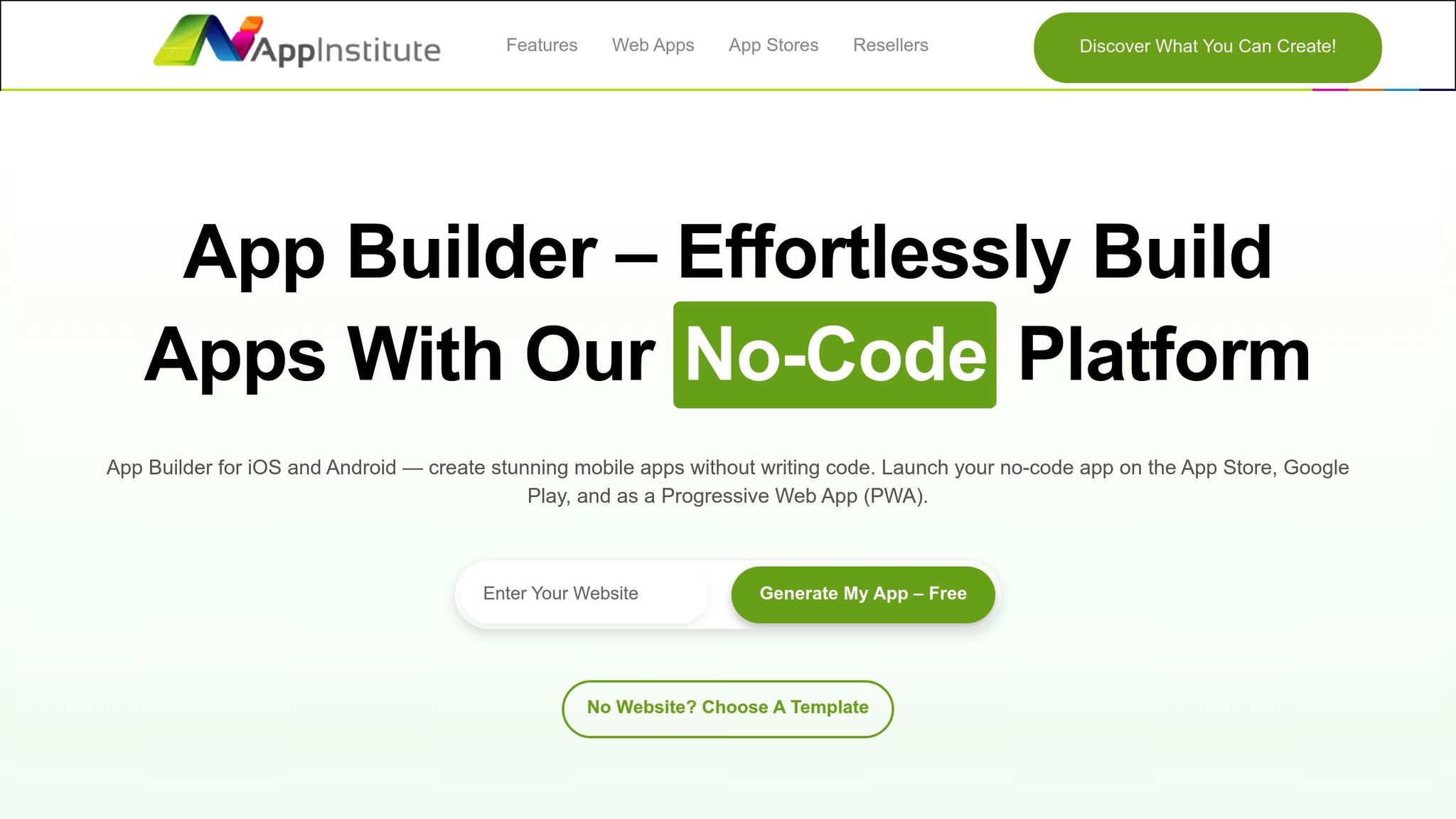
AppInstitute, a leading no-code platform, provides tools to help you build mobile apps with accessibility in mind. Its drag-and-drop editor simplifies the process of creating structured and navigable interfaces, which are key to accessible design.
The platform also offers industry-specific templates designed to deliver a smooth user experience. Whether you’re creating a restaurant ordering app or a retail platform, these templates provide a solid starting point that you can fine-tune for accessibility.
When it’s time to publish, AppInstitute ensures that your app is compatible with modern accessibility features. Whether you’re publishing to the App Store, Google Play, or as a Progressive Web App, your app will take advantage of the accessibility tools built into today’s mobile operating systems and web browsers.
No-Code Accessibility Tips
Creating accessible apps goes beyond automated tools – it requires attention to detail and thoughtful design. Here are some actionable tips for AppInstitute users:
- Use clear and descriptive labels for all interactive elements. For example, instead of "Click here", use "Add item to cart."
- Test navigation flows with assistive technologies. Use a Bluetooth keyboard to navigate your app, ensuring all interactive elements are accessible and the focus order is logical.
- Check color contrast ratios for critical elements like call-to-action buttons, using trusted tools to ensure they meet accessibility standards.
- Design for diverse needs. Make interactive areas large enough for users with limited dexterity, and ensure the app’s layout is simple and consistent.
- Gather feedback from real users. Testing with individuals who have disabilities can uncover issues automated tools might miss, offering invaluable insights to improve your app’s accessibility.
Conclusion and Next Steps
Mobile accessibility testing is essential to ensure that apps are usable by everyone. By combining automated tools with hands-on manual testing, you create a well-rounded strategy that addresses both technical glitches and usability challenges. Here’s a quick summary of what makes an effective accessibility testing approach.
Key Points
Automated tools are great for spotting technical issues quickly, but manual testing is where you confirm how usable your app really is. You can’t rely on just one method – using both is the only way to create an app that’s accessible to all users.
Standards like WCAG guidelines and platform-specific accessibility requirements give you a solid starting point. However, the real test comes when you use actual assistive technologies to evaluate your app. Make sure keyboard navigation flows naturally, and voice control can handle a variety of commands.
Platforms like AppInstitute simplify accessibility testing by offering structured templates and support for modern accessibility features. Their drag-and-drop editor helps you design interfaces that are easy to navigate, while cross-platform publishing ensures your app works seamlessly with built-in tools on iOS, Android, and Progressive Web Apps.
What to Do Next
Start by assembling your testing toolkit. Pair an automated tool like axe DevTools with manual testing to cover all bases. Schedule regular testing sessions – especially after major updates or new feature launches.
Focus on critical user flows like signing up, purchasing, or accessing key features. Test these flows using only keyboard navigation or voice commands to ensure they’re fully accessible. Prioritize fixes that directly affect the app’s core functionality.
Leverage AppInstitute’s accessibility-friendly design features as a foundation. Refine your app by adding descriptive labels to interactive elements, maintaining consistent navigation patterns, and testing across various devices and assistive technologies before release.
Engage with users who depend on accessibility features. Their feedback can highlight issues that automated tools might overlook. Treat accessibility as an ongoing effort, not a one-time task – continuous testing and updates will always improve usability.
Beyond compliance, accessibility testing broadens your app’s audience, boosts its visibility in app stores, and minimizes legal risks. Most importantly, it ensures your app welcomes everyone who wants to use it.
FAQs
How do automated and manual testing work together to improve mobile accessibility?
When it comes to spotting accessibility issues in mobile apps, automated testing is a solid first step. It’s perfect for catching common problems like missing labels or poor color contrast. Plus, it’s fast, consistent, and handles repetitive tasks with ease.
However, manual testing dives deeper into the actual user experience. It addresses things automated tools might overlook – like checking the focus order, ensuring smooth screen reader navigation, or testing voice control features.
The best results come from combining both methods. Together, they provide a more complete and dependable evaluation, helping ensure your app works well for everyone.
What are the main differences in accessibility testing between iOS and Android apps?
Accessibility testing varies between iOS and Android, largely due to the tools and environments each platform offers. On iOS, the Accessibility Inspector in Xcode provides a structured way to evaluate features like VoiceOver, Apple’s built-in screen reader. Meanwhile, Android uses TalkBack for screen reading, but testing often involves navigating a broader range of devices and operating system versions, which adds complexity to compatibility checks.
Another key difference lies in platform requirements. iOS apps must adhere to stricter approval guidelines and security measures, while Android’s open ecosystem demands testing across a diverse mix of hardware and software setups. Because of these distinctions, it’s crucial to adapt your testing strategy to fit the specific needs of each platform.
How can no-code app developers make their apps accessible for users with disabilities?
No-code app developers have the opportunity to make their apps more inclusive by building accessibility features right from the start. This means including descriptive labels for screen readers, ensuring a high color contrast ratio (at least 4.5:1 for regular text and 3:1 for larger text), and using clear, straightforward text for buttons and links.
It’s also important to test apps for keyboard navigation and voice control compatibility, which can help users with mobility limitations interact with the app more easily. Prioritizing accessibility not only fosters a more welcoming experience for all users but also helps meet established accessibility standards.
Related Blog Posts
- Best Practices for Mobile App Navigation Menus
- How To Optimize PWAs for Search Engines
- Checklist for Designing Accessible Mobile Apps
- Checklist for Accessible Mobile Navigation
Last Updated on October 7, 2025 by Ian Naylor
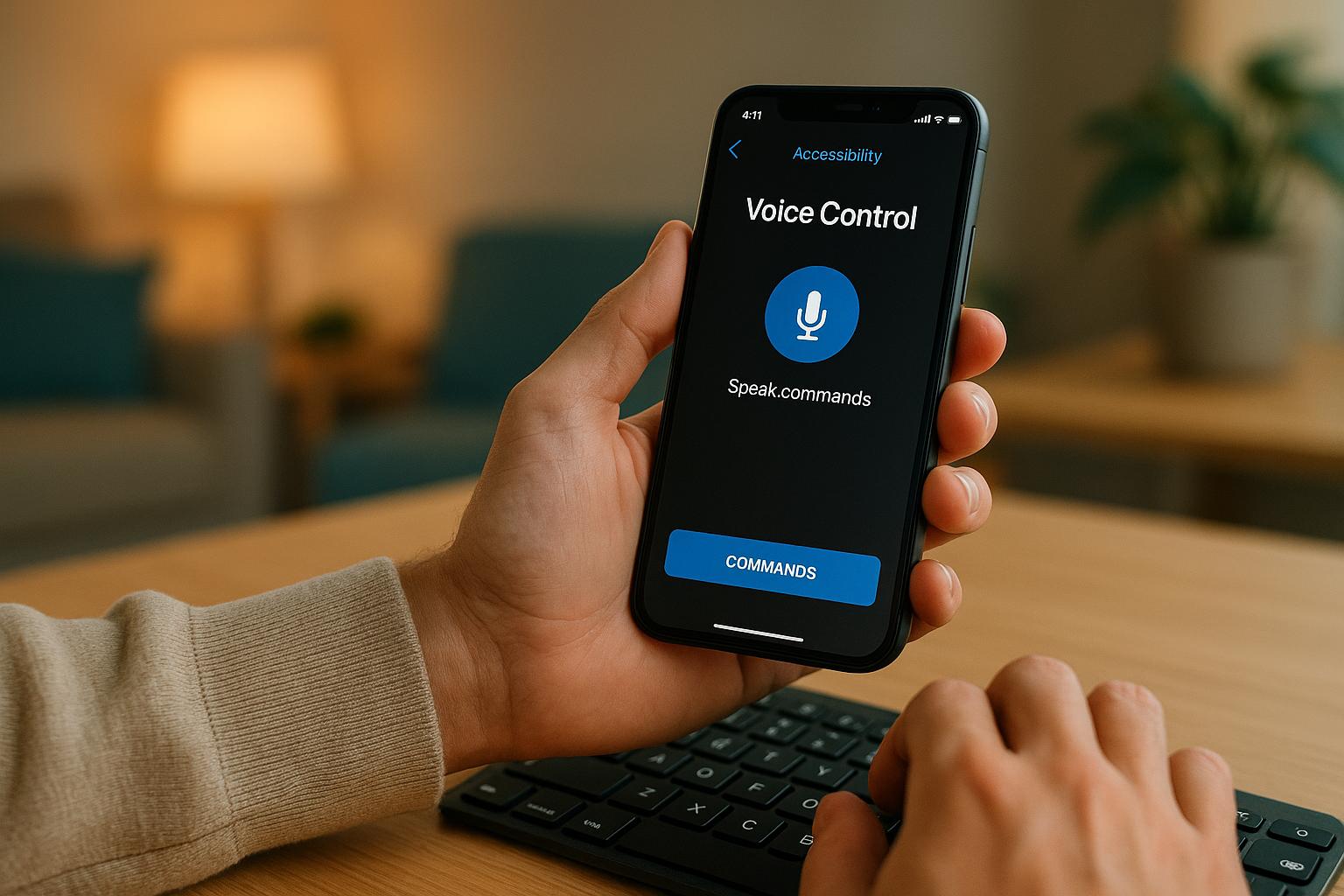
0 thoughts on “Mobile Accessibility Testing: Tools for Keyboard and Voice Control”