Push notifications in Progressive Web Apps (PWAs) are a powerful way to engage users directly on their devices. They deliver instant alerts, bypassing crowded email inboxes and social feeds, and function like native app notifications. Here’s what you need to know:
- What they are: Notifications sent by your PWA that appear on user devices, even when the app isn’t open.
- Why they matter: They drive immediate engagement, encourage re-engagement, and are cost-effective compared to SMS or ads.
- How to set them up: You’ll need HTTPS hosting, a service worker, a web app manifest, and integration with browser-specific push services like Firebase Cloud Messaging (FCM) or Apple Push Notification Service.
- Best practices: Personalize messages, time them strategically, and keep them concise. Offer users control over preferences and comply with privacy laws like CCPA.
For businesses without technical resources, platforms like AppInstitute simplify the process with no-code tools starting at $49/month, handling service workers, browser compatibility, and user subscriptions.
Key takeaway: Push notifications can boost engagement and retention when implemented thoughtfully. Focus on timing, personalization, and respecting user preferences for the best results.
How To Send Push Notifications From A Progressive Web App (PWA)?
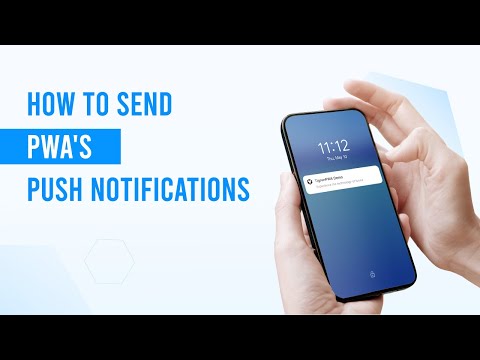
Setting Up Push Notifications in PWAs
Adding push notifications to your Progressive Web App (PWA) involves a few straightforward steps, but each one is essential to ensure everything works seamlessly.
Registering a Service Worker
A service worker is the backbone of any push notification system. Think of it as a background script that runs independently of your app, handling notifications even when your app isn’t actively open.
To get started, you’ll need to create a JavaScript file – commonly named sw.js or service-worker.js – and place it in your PWA’s root directory. Then, in your main JavaScript file, you’ll register this service worker. The process involves checking if the browser supports service workers and, if it does, registering the file. Once registered, the service worker operates in the background, ready to manage incoming notifications.
To make notifications work, your service worker needs specific event listeners. For example:
- The
pushevent listener handles incoming notifications and displays them using the browser’s notification API. - The
notificationclickevent listener responds when users interact with a notification, such as by tapping it, which could open your app or direct them to a specific page.
Once the service worker is in place, it’s time to ask users for permission to send notifications.
Requesting User Permissions
You should only request notification permissions when users are already engaged with your app. Timing is key – users are more likely to allow notifications if they see the value in receiving them. For instance, an e-commerce app might ask for permission after a user adds items to their wishlist, explaining that notifications will alert them to price drops or restocks. Similarly, a news app could request permission when a user opts into breaking news alerts.
The permission request happens through the browser’s Notification.requestPermission() method. This triggers a dialog box where users can choose to allow, block, or dismiss the request. If they grant permission, you can move forward with enabling notifications. If they deny it, respect their decision and avoid asking repeatedly. However, you can provide users with instructions on how to enable notifications manually if they change their minds later.
Once permission is secured, the next step is to subscribe users to the push service.
Subscribing Users and Sending Notifications
When users grant permission, your app uses the pushManager.subscribe() method to create a unique subscription endpoint for each user. This endpoint, along with encryption keys, needs to be stored in your backend system to send notifications to the right users.
Different browsers rely on different push services: Chrome uses Firebase Cloud Messaging (FCM), Firefox connects through Mozilla’s push service, and Safari uses Apple Push Notification Service. Your app’s service worker will handle the subscription, generating the necessary endpoint URLs and encryption keys.
When it’s time to send a notification, your server sends an HTTP request to the relevant browser push service. This request includes the notification payload (such as the message content, title, and icon) and the required authentication credentials. The push service then delivers the notification to the user’s device, where your service worker processes and displays it according to your setup.
Simplified Integration Using AppInstitute
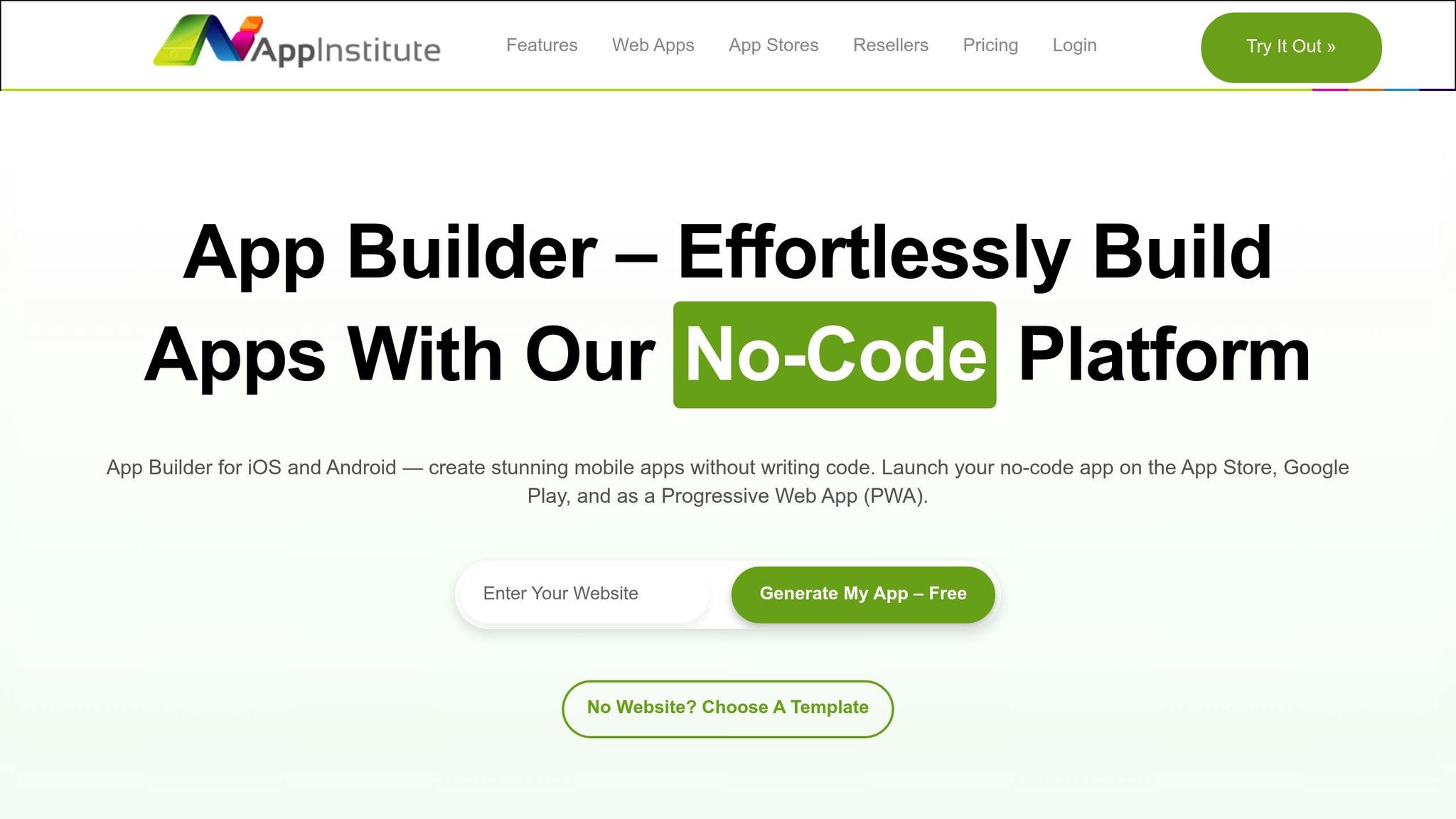
If the technical setup feels overwhelming, platforms like AppInstitute offer a simpler alternative. Their drag-and-drop interface takes care of the entire process, from registering service workers to managing user subscriptions. Plans start at $49 per month, making it an accessible option for small businesses.
With AppInstitute, you don’t need to worry about coding or backend management. The platform automatically handles browser compatibility, service worker registration, and subscription management. You can enable push notifications directly through its settings panel, and everything else happens behind the scenes.
The notification composer allows you to create rich, engaging notifications with custom text, images, and targeting options. You can also schedule notifications, segment your audience by behavior or demographics, and track performance metrics like delivery rates and engagement – all through an intuitive dashboard.
For businesses without the resources to hire developers or manage complex technical setups, AppInstitute’s solution offers a quick and efficient way to implement professional push notifications. You can launch a fully functional PWA with push notifications in just a few hours, skipping the weeks of development typically required.
Best Practices for Engaging Push Notifications
Crafting push notifications that users actually look forward to requires a thoughtful approach. The difference between a notification that sparks curiosity and one that drives users to disable them often boils down to timing, personalization, and content.
Timing and Frequency
Send notifications when users are most likely to respond. Avoid sending them too early in the morning (before 8:00 AM) or too late at night (after 9:00 PM). Tailor the timing to your audience and industry for better results.
For instance, restaurant apps often see success with lunch notifications sent between 11:00 AM and 12:30 PM. Fitness apps might perform better with early morning motivation messages around 7:00 AM or evening workout reminders at 6:00 PM. E-commerce apps, on the other hand, need to be mindful of time zones – a flash sale alert at 3:00 AM can frustrate users instead of enticing them.
Keep notifications to a manageable number. Most apps find success with 2-3 notifications per week at most. Bombarding users daily often leads to them turning off notifications altogether. Instead, focus on making each message meaningful.
Some apps go a step further by using adaptive frequency controls that adjust based on user activity. For example, frequent app users might tolerate more notifications, while those who rarely engage may need fewer messages to avoid annoyance. Additionally, consider local factors like time zones and holidays. A Black Friday sale notification, for instance, should be sent at an appropriate local time for users across different regions.
Personalization and Targeting
Tailor notifications to individual users. Generic messages like "Check out our new products!" tend to fall flat. Instead, segment users by their behavior, preferences, or purchase history. A customer who frequently buys running shoes, for example, should receive updates about athletic gear rather than unrelated items like kitchen appliances.
Behavioral triggers can make notifications more relevant. For example, if a user abandons their cart, send a reminder within 2-4 hours. If they still haven’t completed their purchase after 24 hours, follow up with a different message – perhaps offering a discount or emphasizing the product’s benefits.
Location-based notifications add context. If a user has enabled location permissions, leverage this to send timely, relevant messages. A coffee shop app, for example, could notify a regular customer, "Good morning! Your usual order is ready for pickup", when they’re nearby during their usual visit time.
Let users define their preferences. During onboarding or in the app settings, allow users to select their interests. A news app, for instance, might let users choose topics like sports, technology, or politics, ensuring they only receive notifications on topics they care about. This approach not only boosts engagement but also reduces the likelihood of users unsubscribing.
Segment by engagement levels. Treat your highly engaged users differently from casual ones. Power users might appreciate detailed updates or exclusive content, while less active users should only receive essential notifications. This ensures you’re not overwhelming casual users while still satisfying your most loyal audience.
Crafting Effective Notification Content
Keep it short and impactful. Titles should be no more than 50 characters, and bodies should stay under 125 characters. Mobile screens cut off longer messages, and users decide quickly whether to engage, so every word counts.
Use action-oriented language. Words like "unlock", "discover", or "save" can create urgency and intrigue. For example, instead of saying, "New blog post available", try, "Discover 5 productivity hacks to save 2 hours daily." The latter promises clear value and piques curiosity.
Be specific and tangible. Vague promises like "Save money on groceries" are less compelling than "Save $15 on your next grocery order." Concrete numbers make the benefit feel immediate and real.
Emojis can help, but don’t overdo it. A single emoji can make your notification stand out, but too many can look unprofessional. For example, a pizza delivery app might include 🍕, while a banking app should probably skip emojis altogether.
Create urgency without being pushy. Time-sensitive phrases like "24-hour flash sale" can motivate action, but avoid vague or manipulative language like "Limited time offer" without specifics. Users can sense artificial urgency, which erodes trust over time.
Test different approaches. A/B testing can reveal what resonates with your audience. Experiment with emotional versus logical appeals, shorter versus longer messages, or questions versus statements. Even small tweaks can make a big difference in engagement rates.
Make your call-to-action clear. Instead of saying, "Order update available", go for something more direct like, "Tap to view your order status." Clarity drives action.
Stay true to your brand voice. Your notifications should align with the tone of your app. A playful brand can use humor and casual language, while a professional service should maintain a more formal tone. Consistency builds trust and ensures users recognize your notifications immediately.
sbb-itb-539ae66
Managing User Preferences and Compliance
After streamlining push notification integration, the next step is managing user preferences and compliance. This ensures your engagement strategies remain effective while respecting user trust. Meeting privacy requirements isn’t just about following the law – it’s also about fostering transparency and giving users control, which can lead to better engagement.
User-Friendly Opt-In and Opt-Out Options
When asking for notification permissions, make sure to clearly explain the benefits and type of content users can expect. Instead of relying on a generic browser prompt, use a custom pre-permission screen to highlight the value your notifications provide.
Give users the ability to tailor their notification preferences. For example, let them toggle specific types of alerts – such as order updates, promotions, or new product announcements. This way, they can stay informed about what matters most to them without feeling overwhelmed.
Make opting out just as easy as opting in. Include "unsubscribe" or "manage preferences" links directly within your notifications. These links should lead users to a settings page where they can adjust their choices quickly and easily.
Another effective approach is to use staged permission requests. Rather than asking for notification access the moment someone opens your app, wait until they’ve had a chance to see the value your service offers. If a user chooses “not now,” respect their decision and avoid bombarding them with repeated prompts.
These thoughtful user controls not only enhance the experience but also reinforce trust.
Privacy and Data Protection
Make sure you’re obtaining explicit consent in line with regulations like the CCPA. Be transparent about what data you’re collecting, why you’re collecting it, and how often users can expect to receive notifications.
Limit your data collection to only what’s necessary, such as subscription tokens or order details, and protect this information with encryption and strict access controls.
Your privacy policy should be easy to find and understand, and users should have straightforward options to delete their data if they choose to. This is especially important under laws like the CCPA, which grant users the right to request the deletion of their personal information.
Stay informed about changes to privacy regulations. Regularly review your push notification practices and consult legal experts to ensure your policies align with current laws and industry standards.
Finally, conduct regular audits of your data handling practices. Check that your consent mechanisms, access controls, and privacy policies are working as intended. Document these audits to demonstrate your commitment to protecting user data and maintaining compliance.
Troubleshooting and Platform-Specific Considerations
Push notifications can sometimes run into problems that disrupt their delivery or effectiveness. Even with everything set up correctly, challenges can arise that impact how users receive and interact with notifications. Knowing the common issues and how they differ across platforms can help you keep your notification system running smoothly.
Common Issues and Solutions
Permission denied errors are one of the most frequent problems. Users might block notifications or change their settings later, which can stop notifications entirely. To address this, guide users with clear instructions – complete with screenshots – on how to re-enable notifications in browsers like Chrome, Firefox, Safari, and Edge, as each browser has its own process.
Service worker registration failures often occur if the service worker file is missing, inaccessible, or contains syntax errors. To avoid scope issues, serve the service worker from your root domain. If that’s not possible, use the Service-Worker-Allowed header to extend its scope. Always test service worker registration in browser developer tools to ensure it’s functioning correctly.
Notification delivery failures happen when push endpoints become invalid or expire. To handle this, build error-checking into your system. If a push service returns a 410 (Gone) response, remove that subscription from your database to avoid sending notifications to dead endpoints.
Silent notification failures occur when a notification is successfully delivered but doesn’t appear on the user’s device. This is usually due to a malformed payload or missing required fields like the title. Always include fallback content and test your payloads to ensure all mandatory fields are included.
Badge and icon display issues can arise when image URLs are broken or the images aren’t the correct size. Use absolute URLs for all notification assets and make sure icons are at least 192×192 pixels. Test how notifications appear across different devices, screen resolutions, and operating systems to ensure they display properly.
Differences Across Platforms
Each platform handles push notifications differently, which can affect both delivery and display.
iOS Safari has strict requirements for push notifications in PWAs. Notifications only work if the PWA has been added to the home screen, and a properly configured web app manifest is required. This limitation means users must actively take steps to enable notifications.
Android Chrome supports features like rich media, action buttons, and custom notification sounds. However, Android’s battery optimization can block notifications if users haven’t interacted with the PWA recently. Encourage users to disable battery optimization for your app or whitelist it to ensure notifications aren’t missed.
Desktop browsers also vary in behavior. Chrome uses the operating system’s native notification center, while Firefox relies on its own system. Edge follows Chrome’s approach but may have different permission workflows. Safari on macOS requires users to interact with the site before requesting notification permissions and enforces stricter content policies.
Timing differences between platforms can also affect user experience. Notifications on desktops usually stay visible longer than on mobile devices, and mobile platforms may group notifications differently depending on the operating system. Design your notifications with these variations in mind to provide a consistent experience.
Ensuring Compatibility and Reliability
To keep your notifications working reliably across all platforms, consider these strategies:
- Feature detection: Before registering for push notifications, check if the browser supports necessary technologies like service workers, push messaging, and notification APIs. Use progressive enhancement to offer alternative experiences for unsupported browsers.
- Graceful degradation: If push notifications aren’t available, ensure your PWA still functions by offering alternatives like in-app messages or email alerts. This way, users who can’t or don’t enable notifications remain engaged.
- Regular endpoint validation: Clean up expired subscriptions by validating endpoints regularly. Send test notifications to a sample group monthly and remove subscriptions that consistently fail.
- Cross-browser testing: Notification behavior varies widely between browsers, so automated testing is essential. Test functionality in Chrome, Firefox, Safari, and Edge, focusing on areas like permission flows and notification appearance.
- Monitoring and analytics: Use analytics to track delivery rates, click-through rates, and error responses. Set up alerts to detect sudden drops in delivery success or spikes in errors, so you can address issues quickly.
- Backup delivery mechanisms: For critical alerts, such as order confirmations or security updates, use additional channels like email or SMS. This ensures important messages reach users even if push notifications fail.
Using tools like AppInstitute can simplify a lot of this. Their platform automatically manages cross-browser differences, service worker registration, and notification delivery monitoring, letting you focus on creating engaging content instead of troubleshooting technical details.
Conclusion and Key Takeaways
Push notifications in PWAs provide small businesses with a cost-efficient way to keep users engaged and coming back. In this guide, we’ve explored the core elements that make push notifications effective: getting the technical setup right, timing messages strategically, personalizing content, and ensuring compatibility across platforms.
Let’s recap the essentials: While having a solid technical foundation is key to a reliable push notification system, the true impact lies in understanding your audience. Delivering notifications that genuinely enhance the user experience is what sets a successful strategy apart.
Timing and personalization are the backbone of engagement. Notifications sent at the right moment and tailored to individual preferences can significantly boost user interaction. On the flip side, generic or poorly timed messages are more likely to lead to opt-outs. Keep in mind that different platforms have different user behaviors – what works on a desktop browser like Chrome might not be as effective on iOS Safari or Android devices. By respecting these nuances, you can build trust and maximize engagement.
Don’t forget about compliance and user preferences. Transparent opt-in processes and simple unsubscribe options aren’t just good practice – they’re essential for building trust. With privacy regulations evolving, having user-friendly consent mechanisms in place is more important than ever.
For small businesses wanting to implement PWA push notifications without getting bogged down in technical details, AppInstitute’s platform offers a no-code solution that simplifies the process. It handles service worker registration, resolves cross-browser compatibility challenges, and monitors notification delivery. This allows you to focus on creating compelling content rather than worrying about technical hurdles.
Start by understanding your audience’s preferences. Whether you build your system from scratch or use a platform like AppInstitute, ensure your technical setup is solid. Then, ease into a notification strategy by testing different message types, timings, and frequencies. Continuously monitor opt-outs and engagement to fine-tune your approach and ensure your notifications remain both effective and user-friendly.
FAQs
How do PWA push notifications compare to native app notifications for user engagement?
Push notifications in Progressive Web Apps (PWAs) are an excellent way to keep users engaged. They often outperform standard web notifications by reaching users with timely updates, special offers, or reminders. For businesses, this can be a game-changer, as studies indicate users are more likely to interact with notifications from a PWA than those from a traditional website.
That said, native apps still hold certain advantages, particularly when it comes to offline functionality and reliability. Native app notifications can reach users even when they’re not connected to the internet, making them ideal for delivering critical updates. While PWAs are advancing quickly, native apps continue to dominate in situations where offline access or more advanced features are essential.
What challenges do businesses face with push notifications in PWAs, and how can they overcome them?
When it comes to push notifications in PWAs, businesses often encounter hurdles. For instance, iOS devices impose restrictions on features like background sync and notifications. On top of that, browser compatibility can be tricky – Safari, for example, offers only partial support, which can affect how notifications are delivered and how users interact with them.
To tackle these issues, it’s crucial to stay updated on browser developments and adopt fallback strategies to maintain a smooth user experience. Using tools or platforms designed for managing push notifications can also boost reliability and allow for better personalization, ensuring your PWA resonates more effectively with your audience.
How can small businesses use push notifications in PWAs while staying compliant with privacy laws?
To comply with privacy laws such as GDPR and CCPA, small businesses need to get clear and explicit consent from users before sending push notifications. This means explaining why the notifications are being sent, how frequently they’ll appear, and making it simple for users to opt in or out whenever they choose.
Businesses should also limit the collection and use of personal data to what’s absolutely necessary for sending notifications. Privacy policies should be straightforward, transparent, and easy for users to access. Regularly revisiting and updating these practices not only helps with compliance but also strengthens user trust.
Related Blog Posts
- Push Notifications: How to Boost Customer Engagement
- How to Build Responsive PWAs Without Code
- How To Optimize PWAs for Search Engines
- GDPR Compliance for No-Code Apps: Guide 2025
Last Updated on October 4, 2025 by Becky Halls
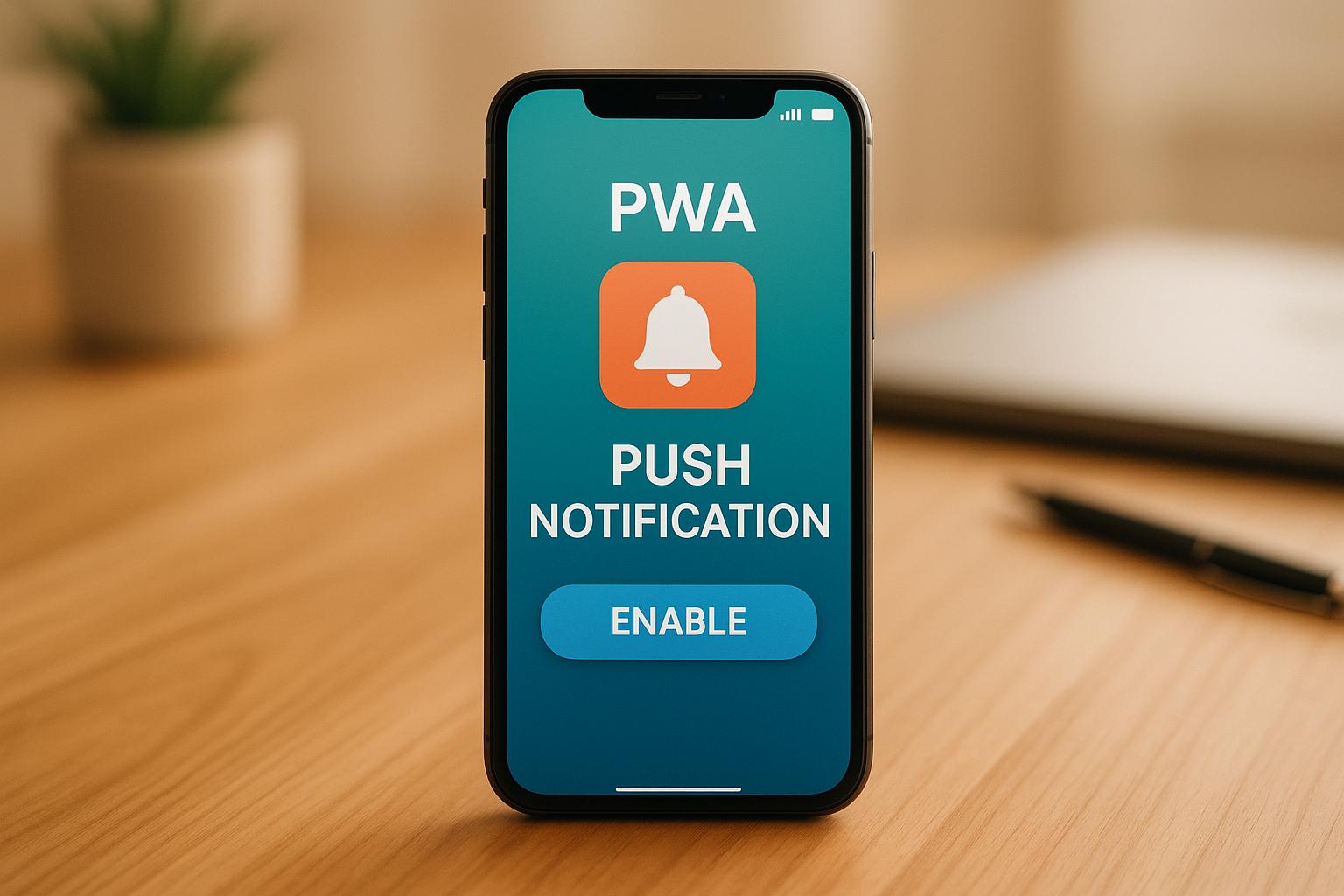
0 thoughts on “Ultimate Guide to PWA Push Notifications”