
Did you know that you can create a Call to Action button that directs people straight to your App’s Promotional Landing page?
A Call to Action button like “Use App” can boost user engagement.
It directs visitors to specific places, enhancing app visibility and easing access.
This increases the likelihood of app downloads and can lead to more interactions and conversions.
Your Landing Page includes the App Store links that will direct the user straight to the relevant App Store download pages, so they won’t have to search through tons of Apps to find yours!
It might sound a bit daunting, but it’s actually very easy to set up. In this article, I’m going to walk you through each step to create your “Use App” button on your Facebook Business Page!
1. Start by signing in to your Facebook Business Page and head straight to your profile.
2. Under your cover photo, click Create Call to Action.
3. Click on the dropdown menu under Choose a Button and select Use App.
4. Enter your Promotional Landing Page URL into the Website box. http://m.appinst.co.uk/[yourappcode]
5. Click Save Changes
Leverage Facebook’s Insights to track your “Use App” button’s performance.
Review metrics such as click-through rates to see how many users engage with your button.
Regular analysis can help you refine your strategy, ensuring more downloads and interactions over time.
Whenever a user visits your Facebook page, either on desktop or mobile, they will see your Use App button. Clicking this will direct them to your Promotional Landing Page where they can find all the relevant App Store download links!
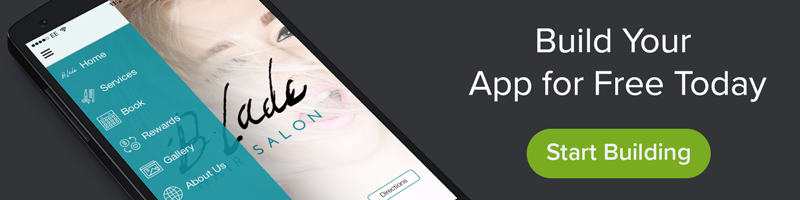
Related posts:
6 Actionable Tips To Increase App Downloads Through Facebook
0 thoughts on “How To Create “Use App” Call To Action on Facebook Page”